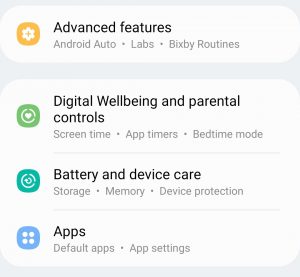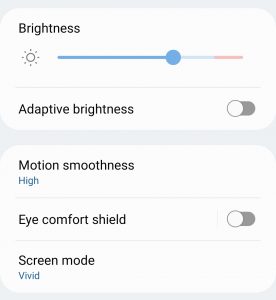Many users have encountered brightness issues in their Galaxy Z Flip 4, saying their Display keeps dimming constantly. Facing such issues can be annoying. If your search for the fix for Galaxy Z Flip 4 brightness issues brought you to this article, then you are at the right place.
Fix Samsung Galaxy Z Flip 4 Brightness Issues
Here we have compiled a list of solutions that can help fix Samsung Galaxy Z Flip 4 brightness issues.
1 Fix Samsung Galaxy Z Flip 4 Brightness Issues1.1 Check The Proximity Sensor1.2 Increase Screen Timeout1.3 Enable Keep Screen On While Viewing1.4 Disable Adaptive Brightness1.5 Use Different Power Settings1.6 Increase Time Auto Lock1.7 Conclusion
Check The Proximity Sensor
You must ensure that the proximity sensor is not blocked by something, maybe a case or cover. The proximity Sensor works during the call; it turns off the Display when you bring your phone close to your face during the call to prevent accidental touch. Well, this generally doesn’t happen that you encounter brightness issues due to the proximity sensor. If facing this issue constantly, you must ensure that nothing is blocking the proximity sensor.
Increase Screen Timeout
The screen timeout is set to 30 seconds by default. The screen will turn off if you don’t use your phone for 30 seconds. If you find that to be less, you can try increasing the screen timeout on your phone. To increase the screen timeout, follow the steps given below-
Open the Settings app on your Galaxy Z Flip 4.Here, head to the Display section.
Tap on Screen Timeout, and then choose a screen timeout from here.
Enable Keep Screen On While Viewing
Another thing that you can try doing is enabling the ‘Keep Screen on While Viewing’ option. When this option is enabled, your screen will not turn off while looking at it. To enable this setting, follow the steps given below-
Firstly, open the Settings on your phone and head to Advanced Features.
Now, tap on the Motion and gestures option.
Here, turn on the toggle for the Keep screen on while viewing.
Disable Adaptive Brightness
With adaptive brightness turned on, your phone’s Display will adapt to the environment, and it will turn brighter or dimmer depending on your environment. You can turn off adaptive brightness if facing Galaxy Z Flip 4 brightness issues. To do so, follow the steps given below-
Open the Settings app, and tap on Display.
Here, turn off the toggle for Adaptive Brightness.
Use Different Power Settings
Another troubleshooting step to follow is using a different power setting. The power setting may impact the brightness of your phone, and it makes it keep on constantly dimming. You can use different power settings by following the steps given below-
Open the App drawer on your phone and tap on the Settings app to open it. Tap on Battery and device care and then on Battery.
Now, tap on Power Saving.
Turn off the toggle for Decrease brightness by 10%.
This method works for those using Power saving or battery-saver modes on their Galaxy Z Flip 4.
Increase Time Auto Lock
If Auto Lock is set up, your phone will automatically lock itself when the screen switches off. You can set a time for your phone to lock after the screen switches off. To do so, follow the steps given below-
Open the Settings app and then tap on Lock Screen.Here, tap on Secure Lock Settings.
You will be asked to enter your password/PIN now.Now, tap on Auto lock when screen turns off the option.
Select the desired time, and your phone will lock after that time when your screen switches off.
Conclusion
If you have been facing brightness issues on your Samsung Galaxy Z Flip 4, this article will help you with it. You can follow the above troubleshooting steps, and you will be able to fix Samsung Galaxy Z Flip 4 brightness issues. RELATED ARTICLES:
Fix Samsung Galaxy Z Flip 4 Keeps Rebooting After An UpdateFix Samsung Galaxy Z Flip 4 Not Charging IssueHow To Fix Samsung Galaxy Z Flip 4 Keeps CrashingFix Unfortunately Samsung Galaxy Has Stopped WorkingFix Galaxy Store Not Opening or Working on Samsung Mobiles/Tab
Δ