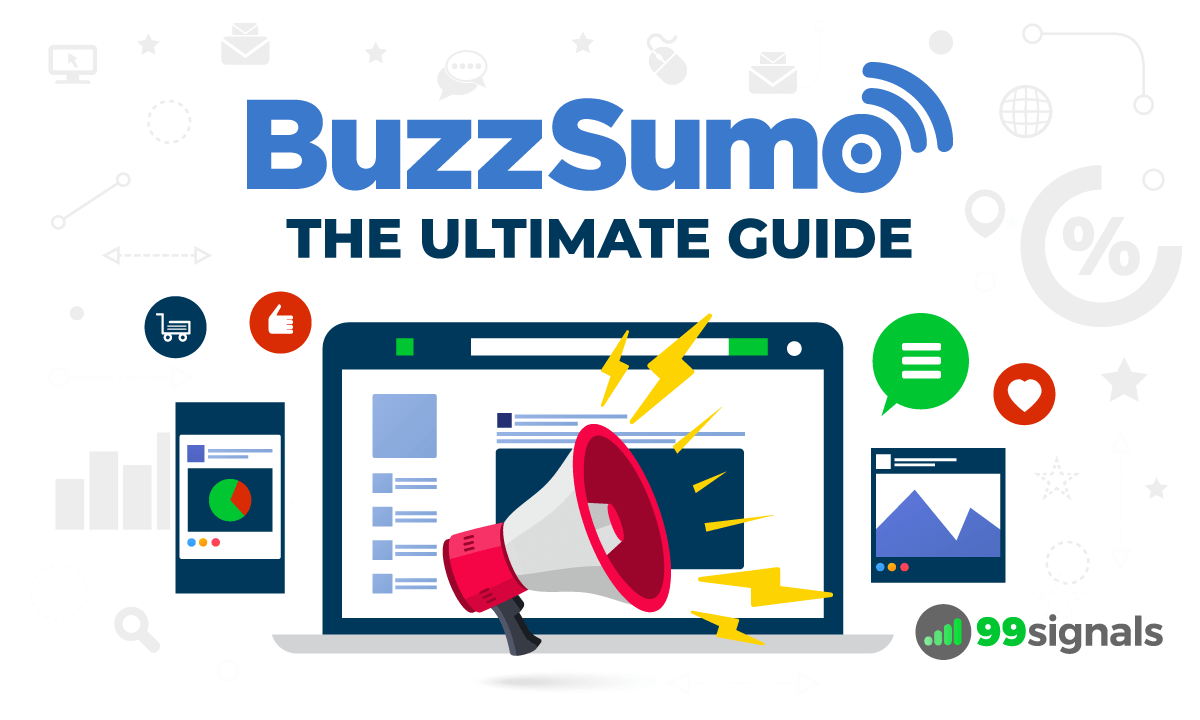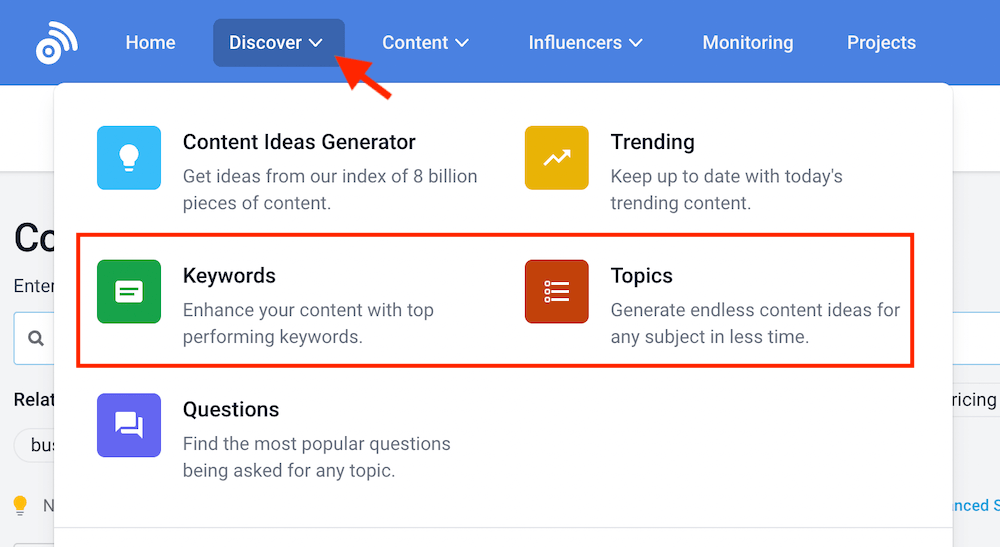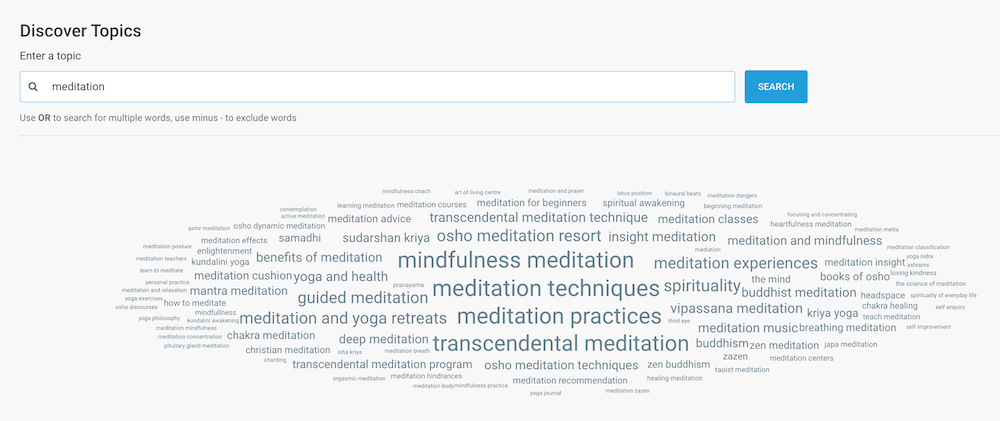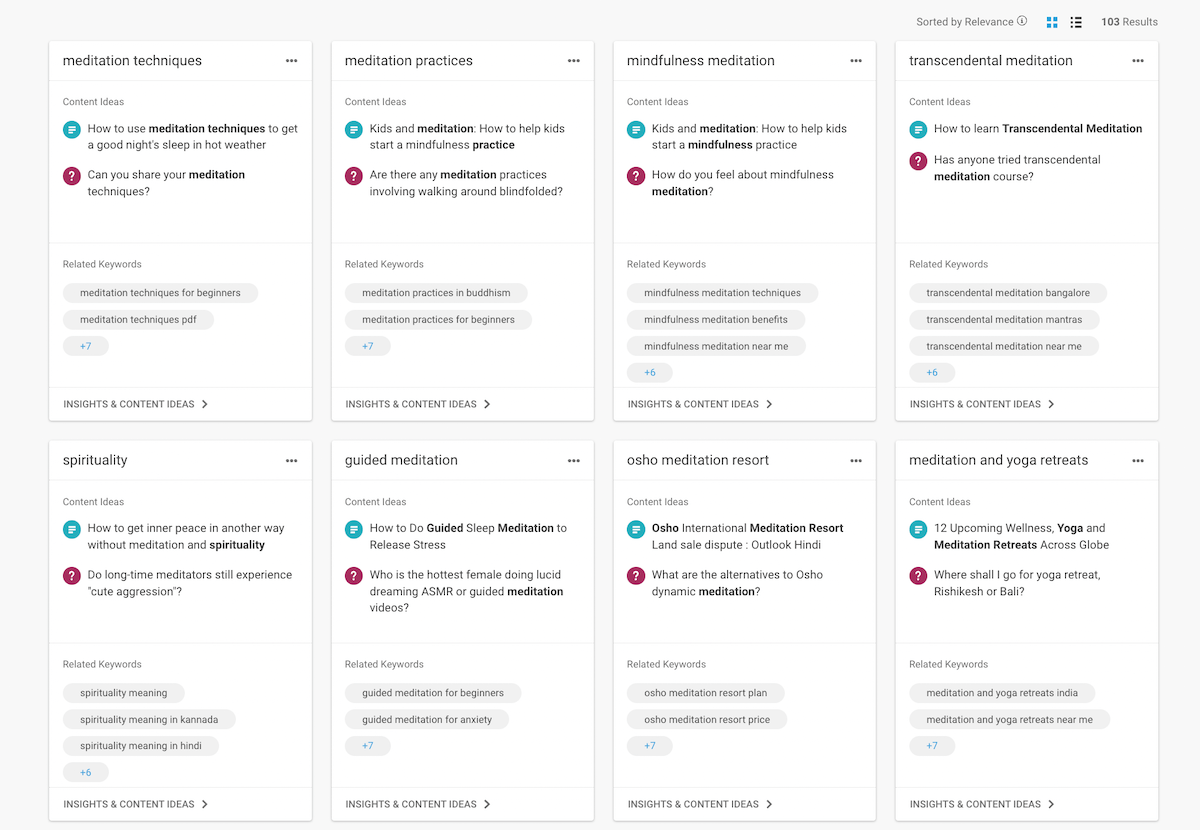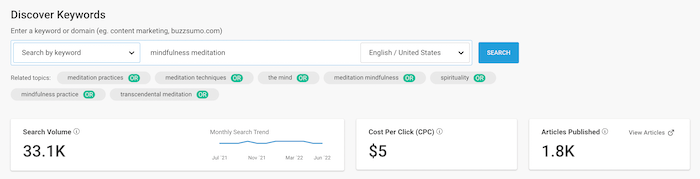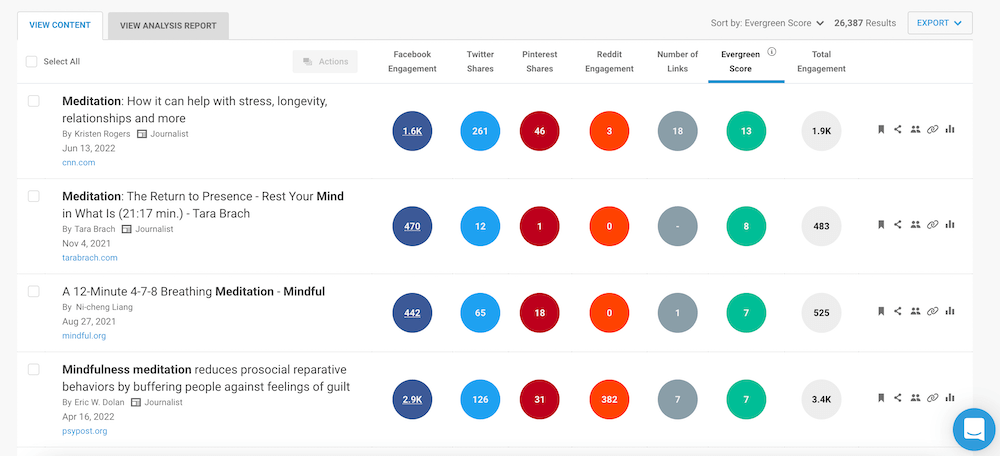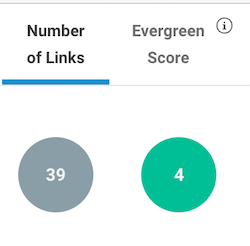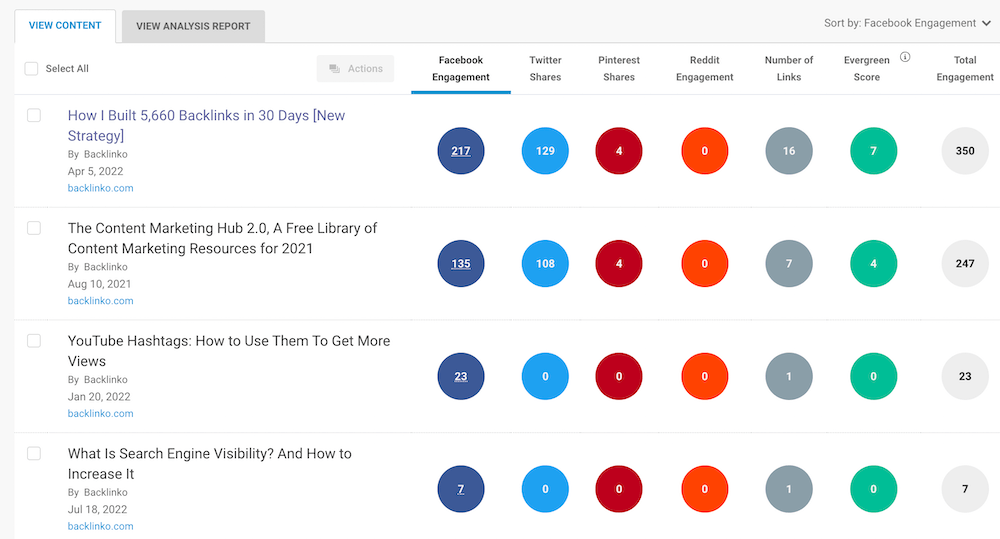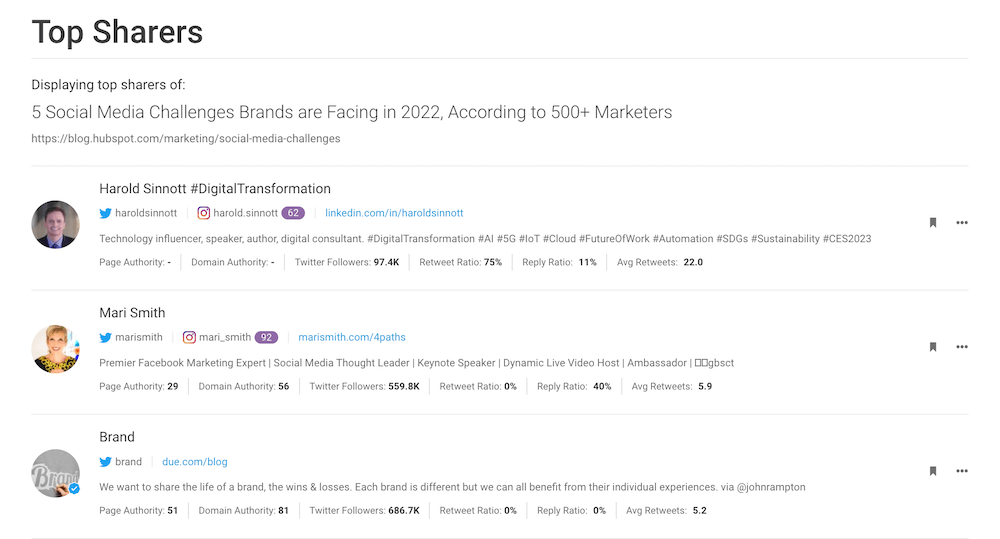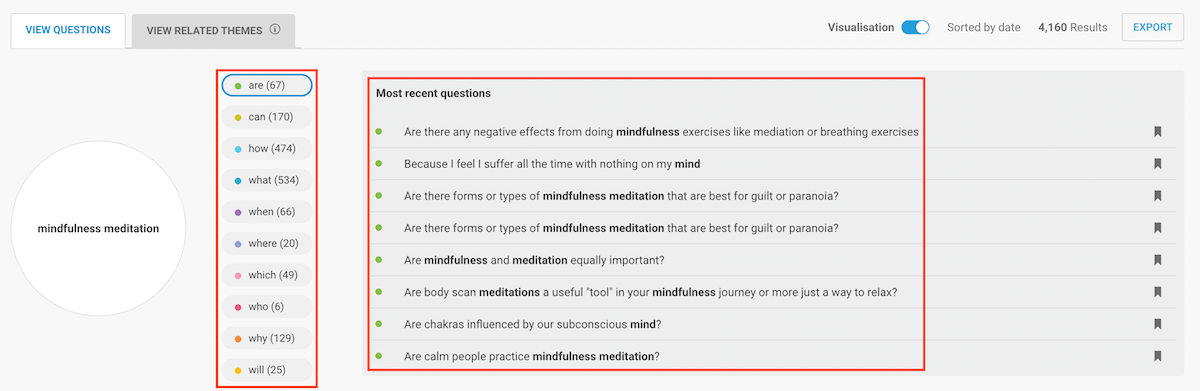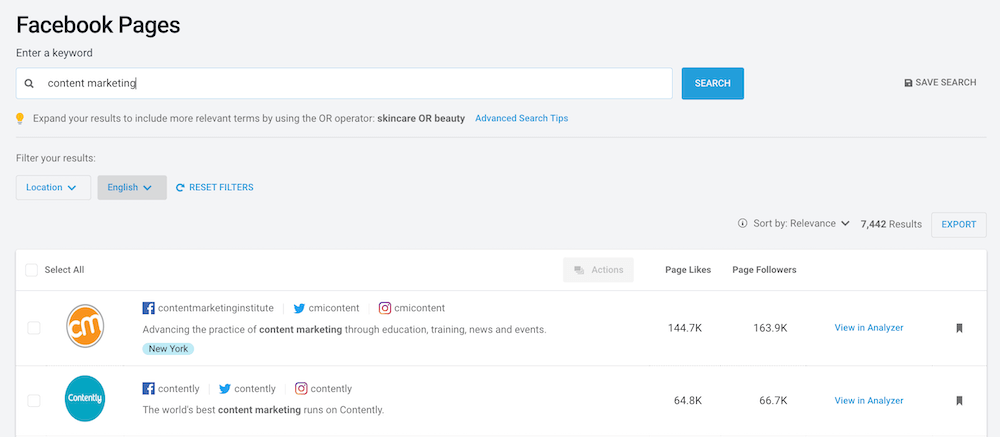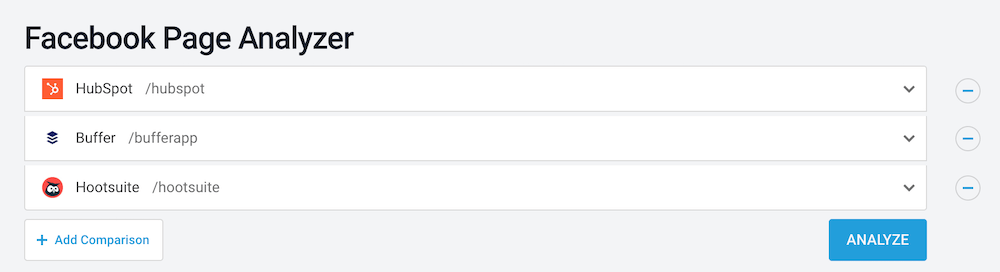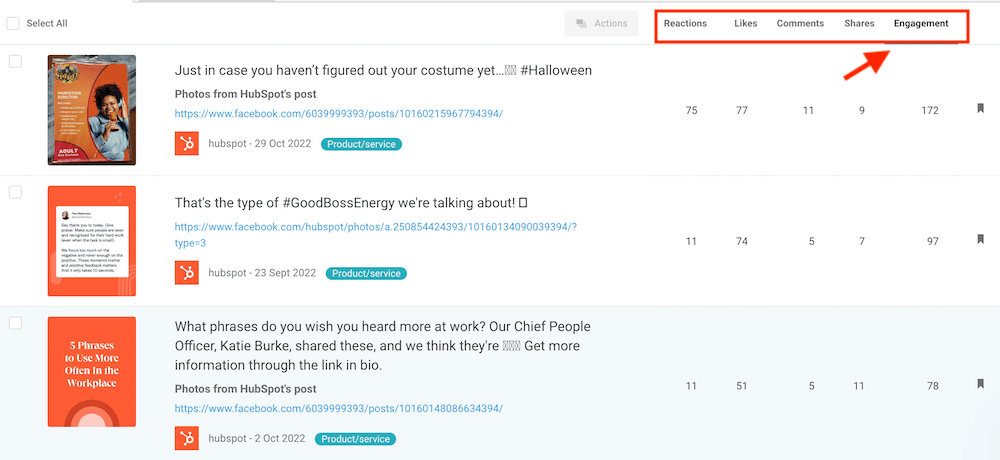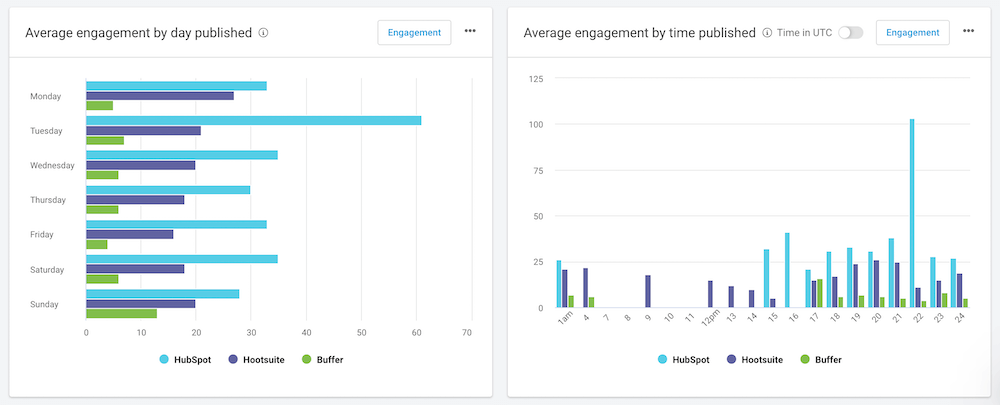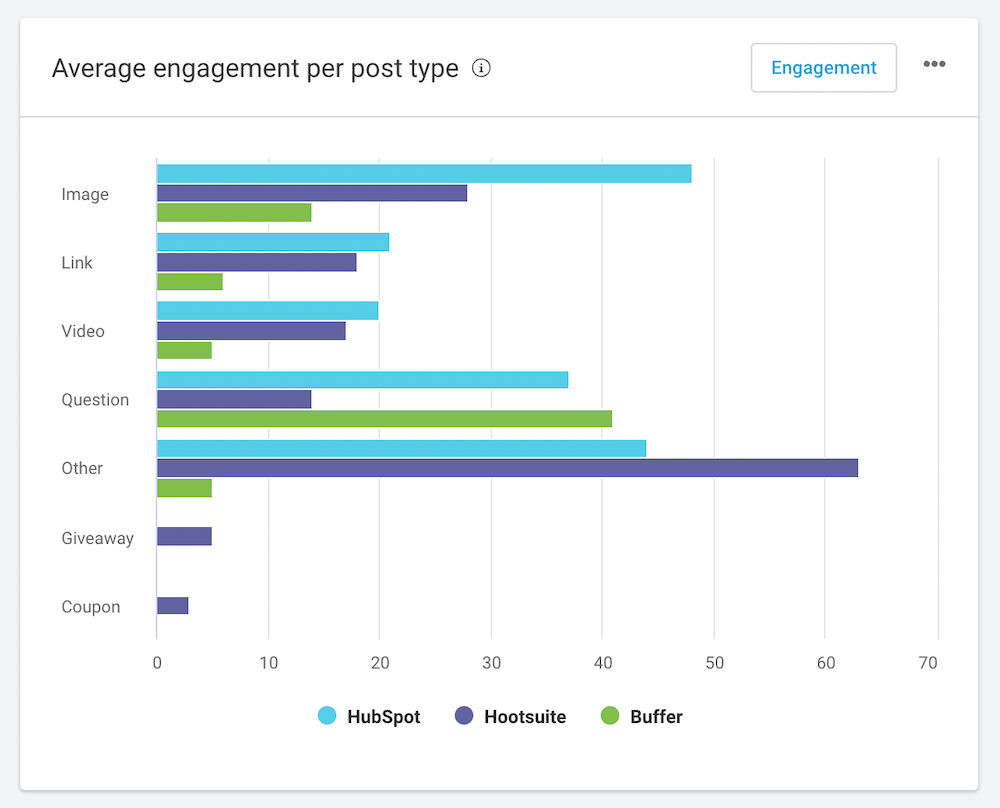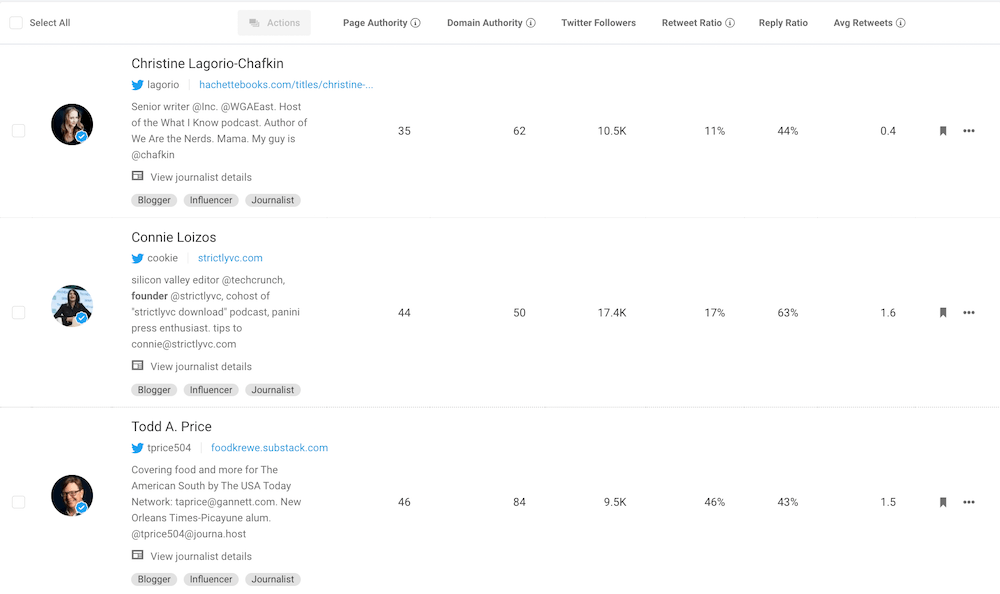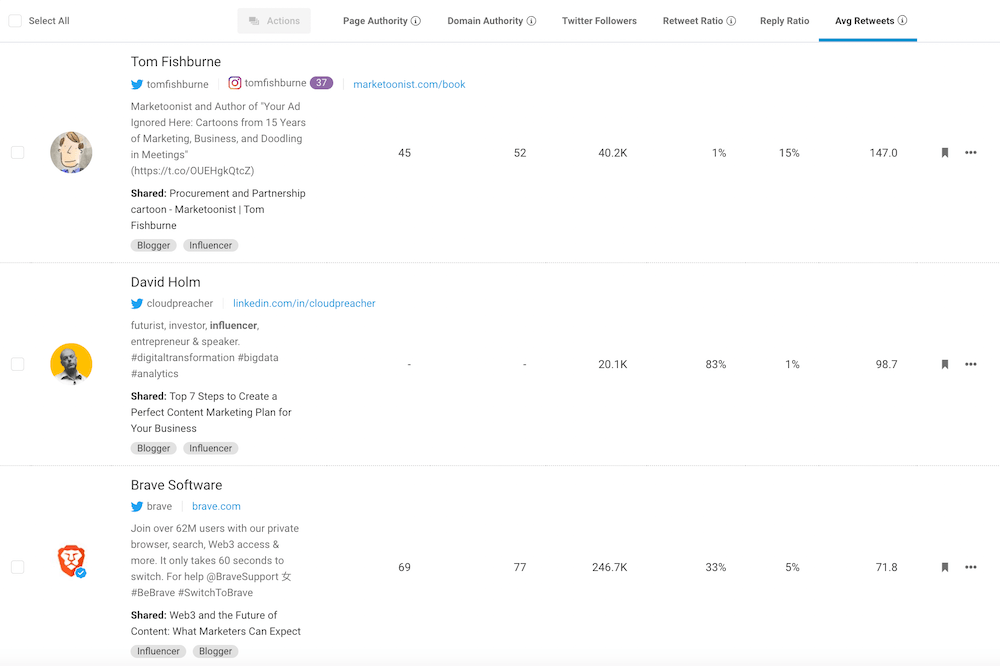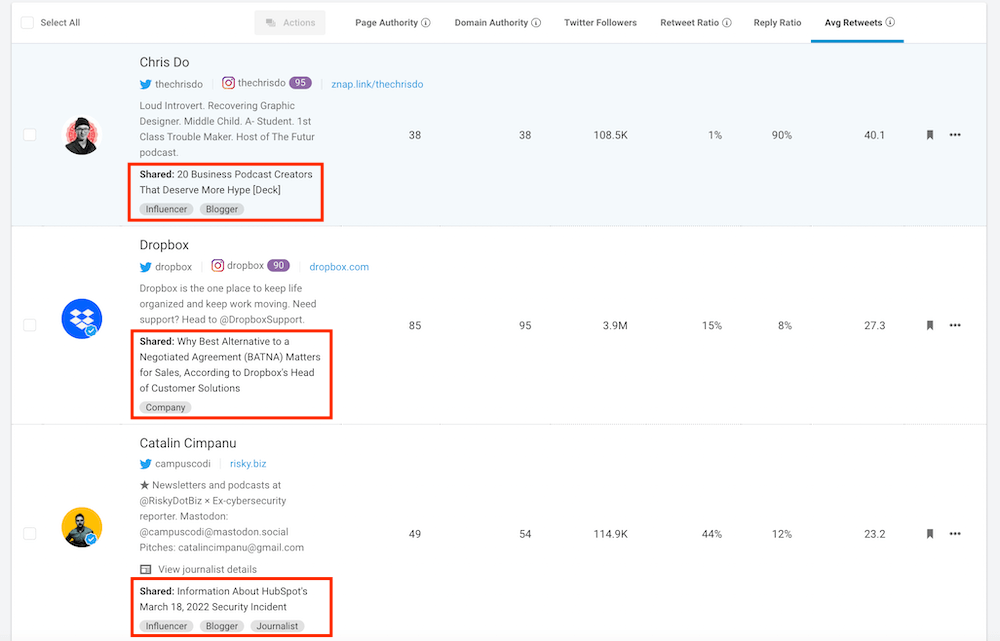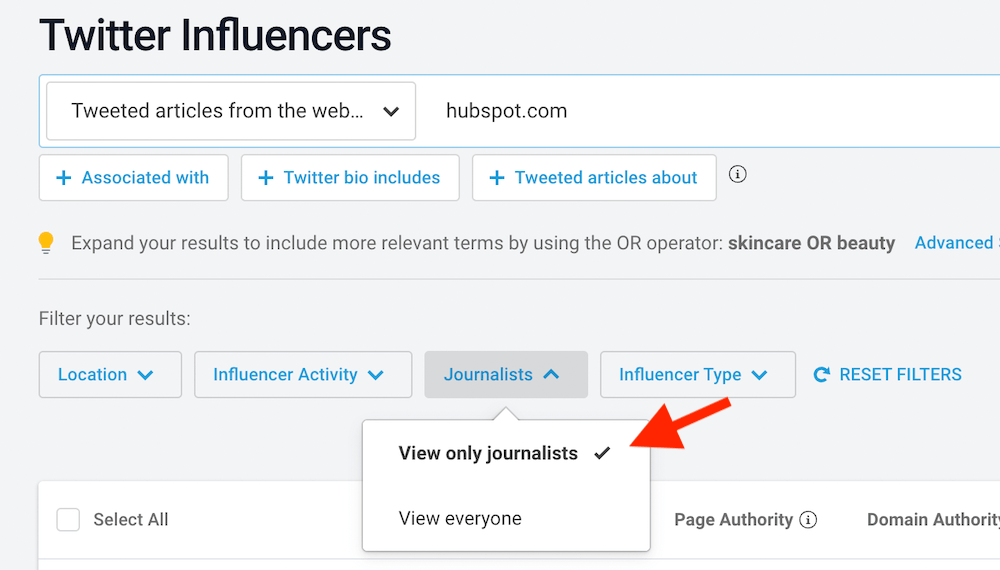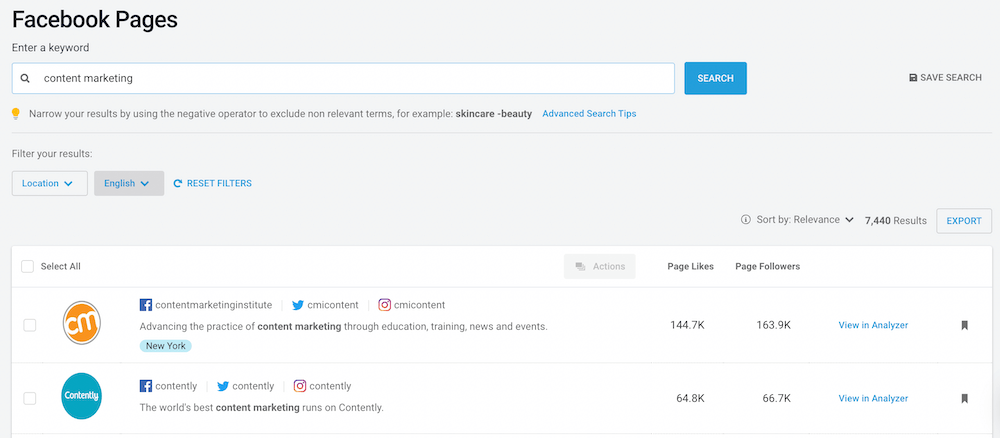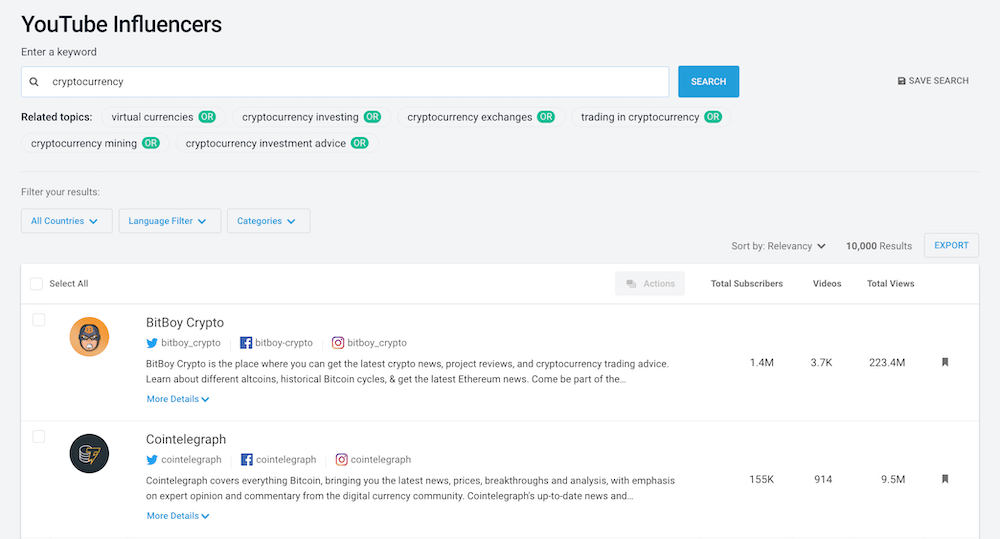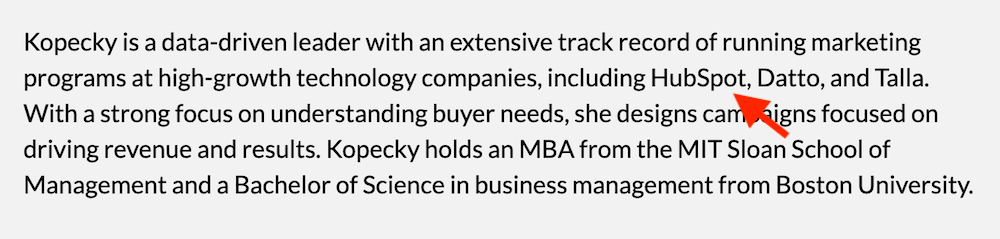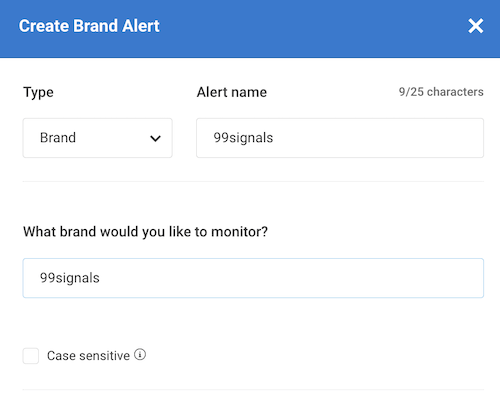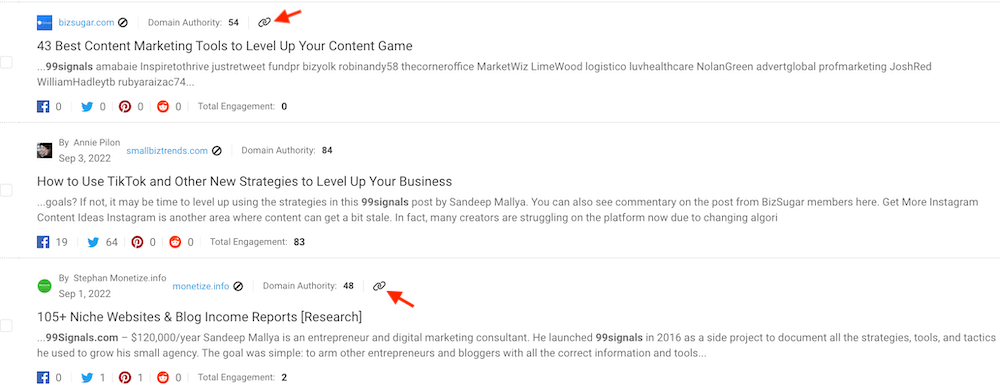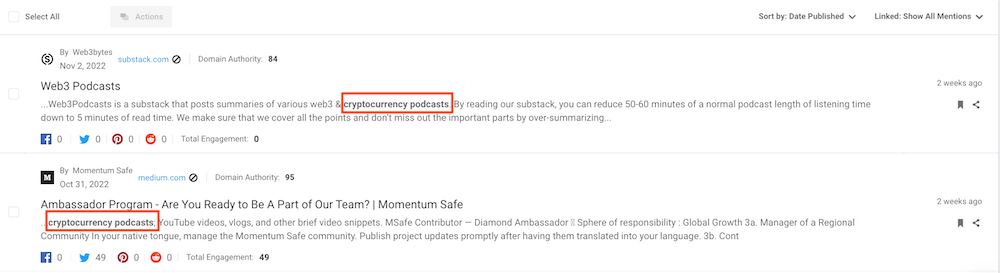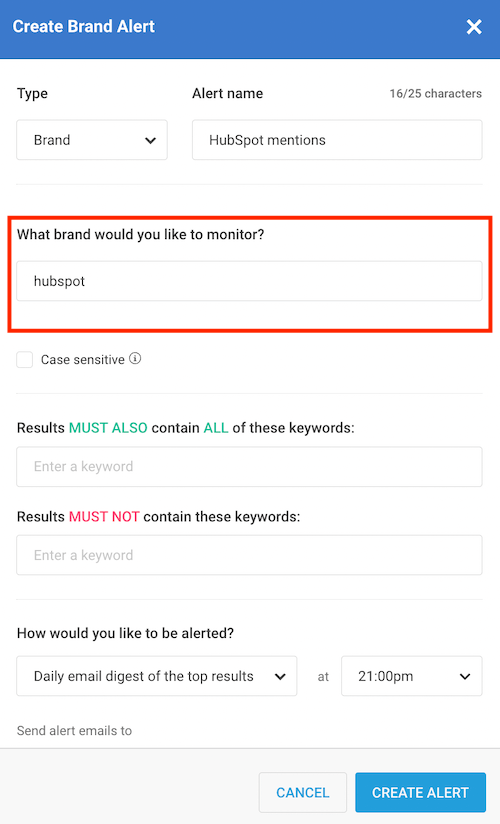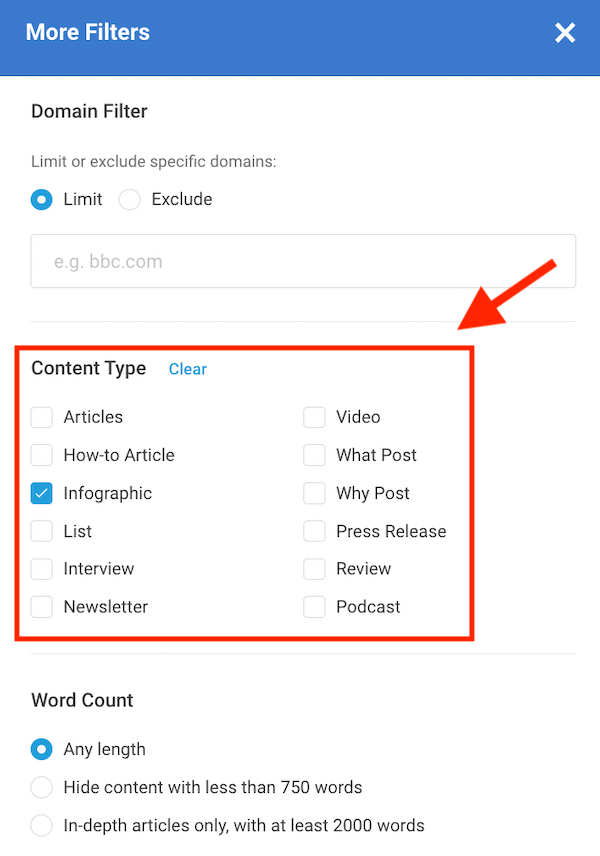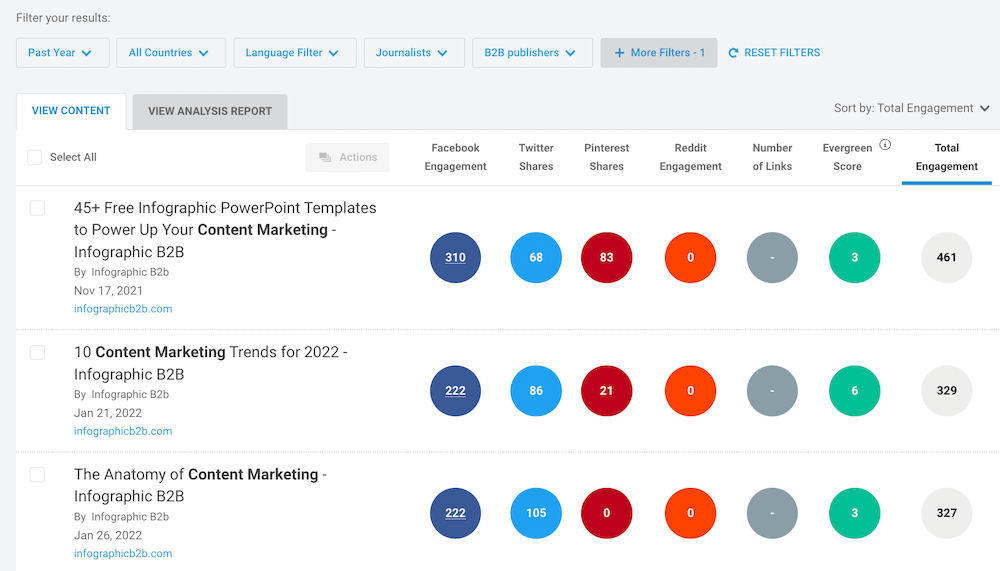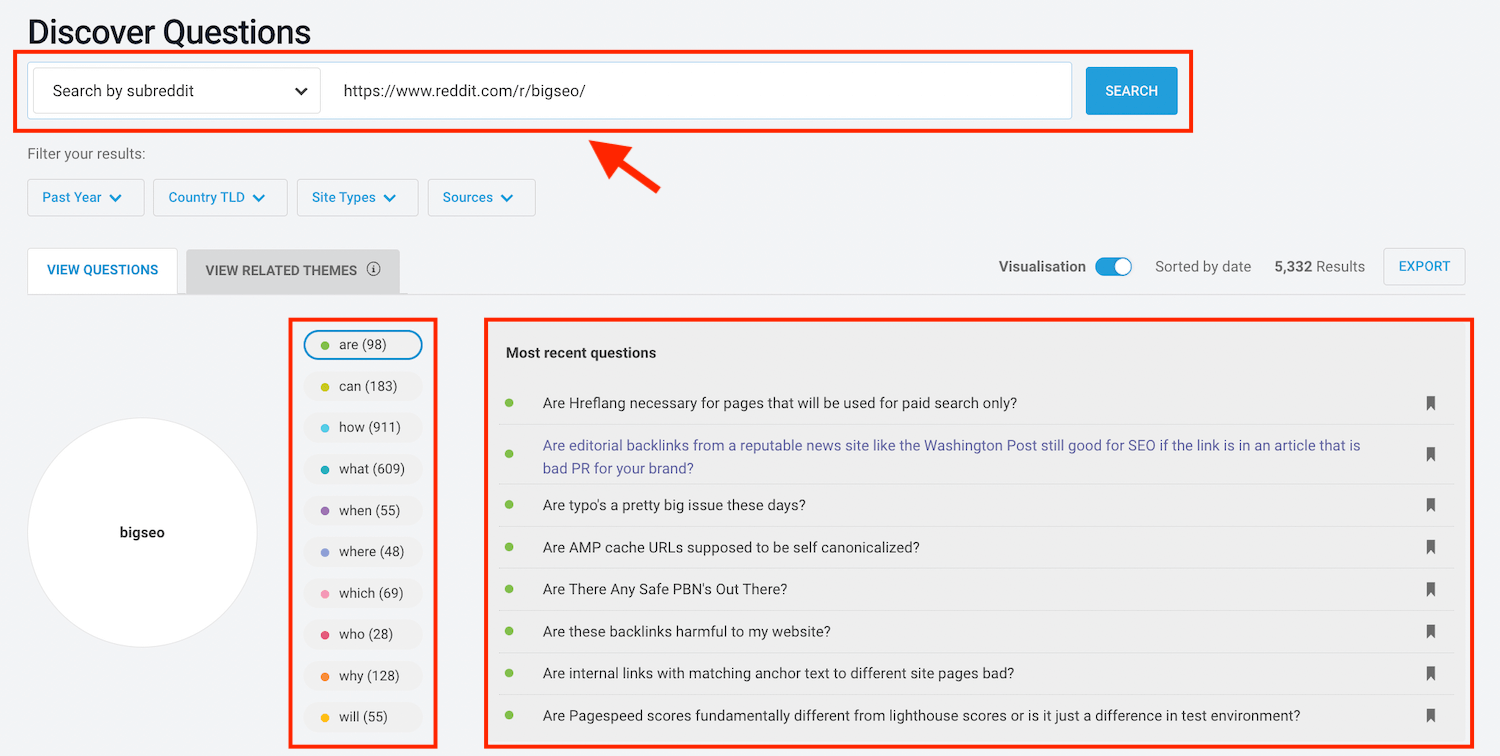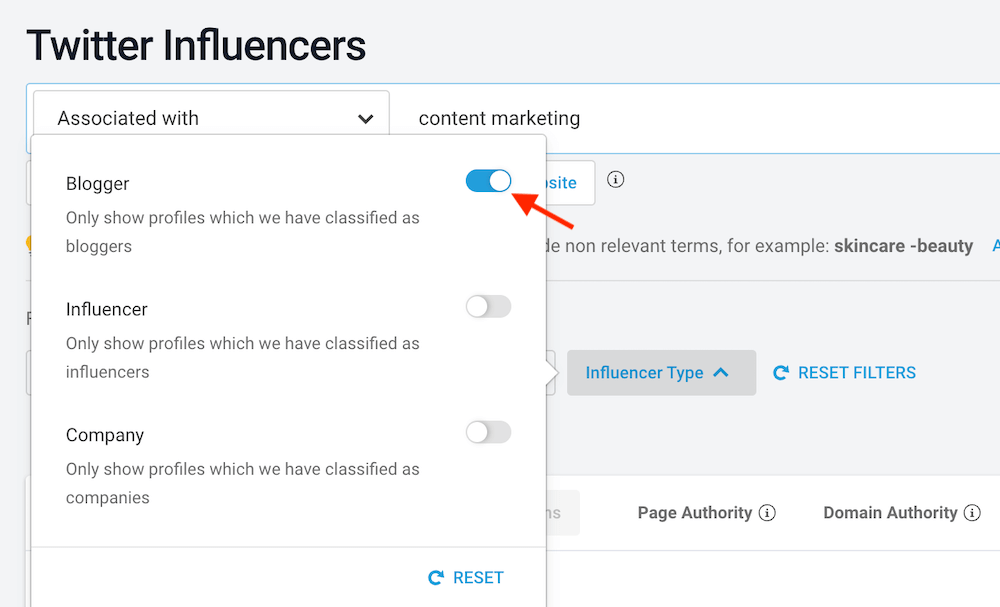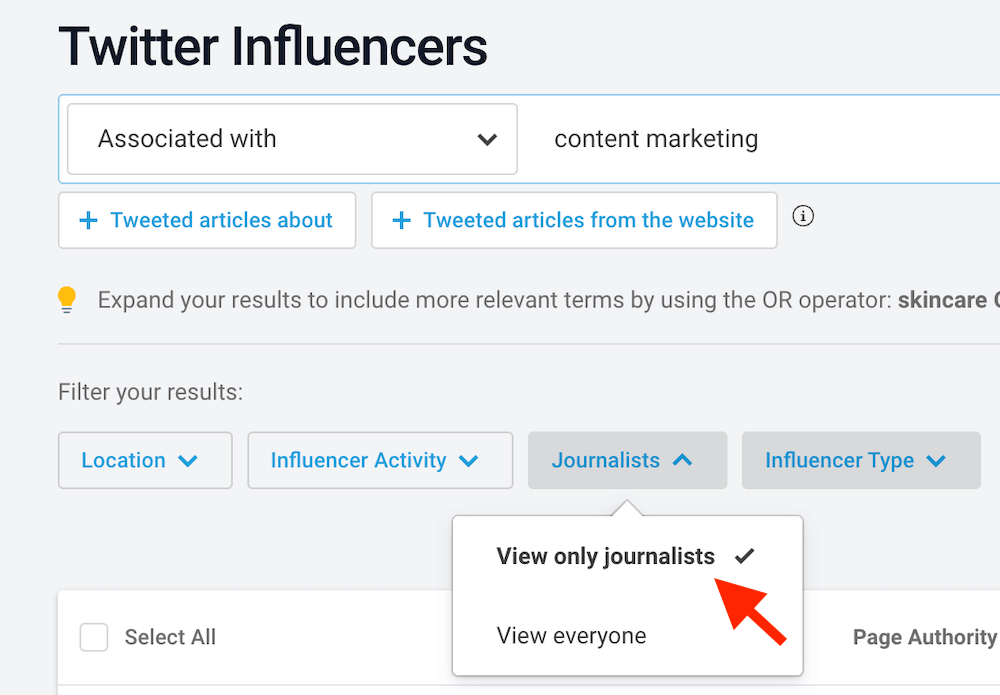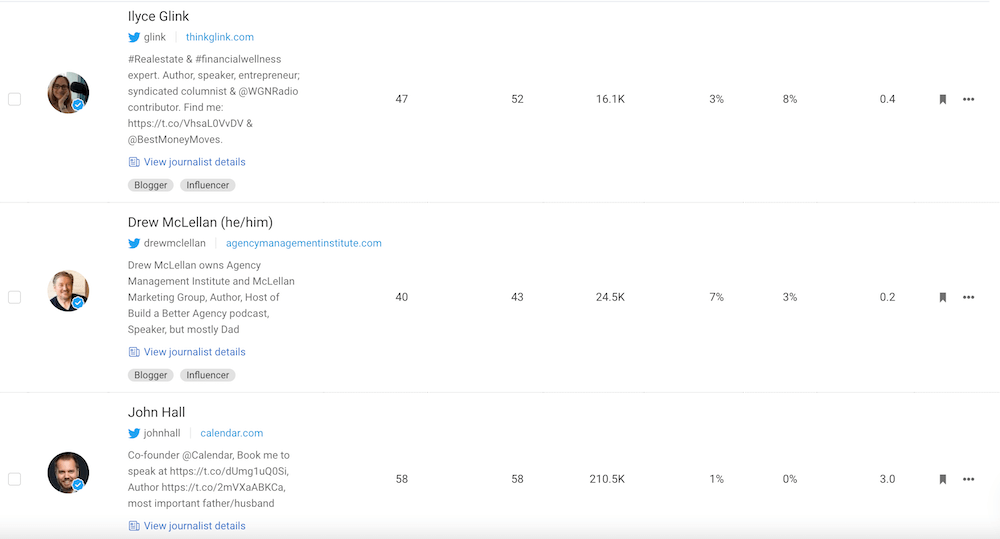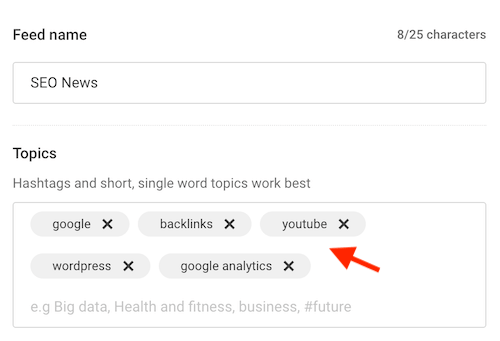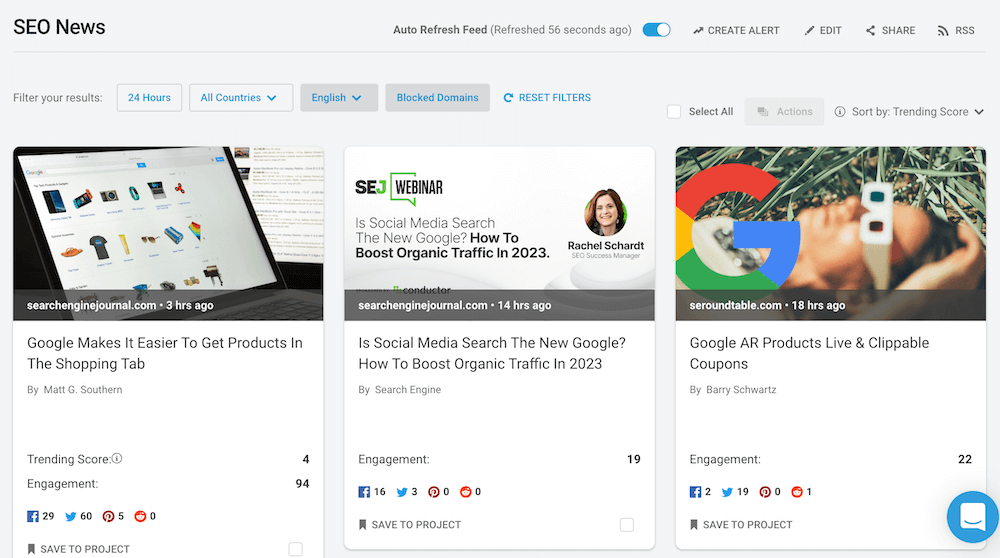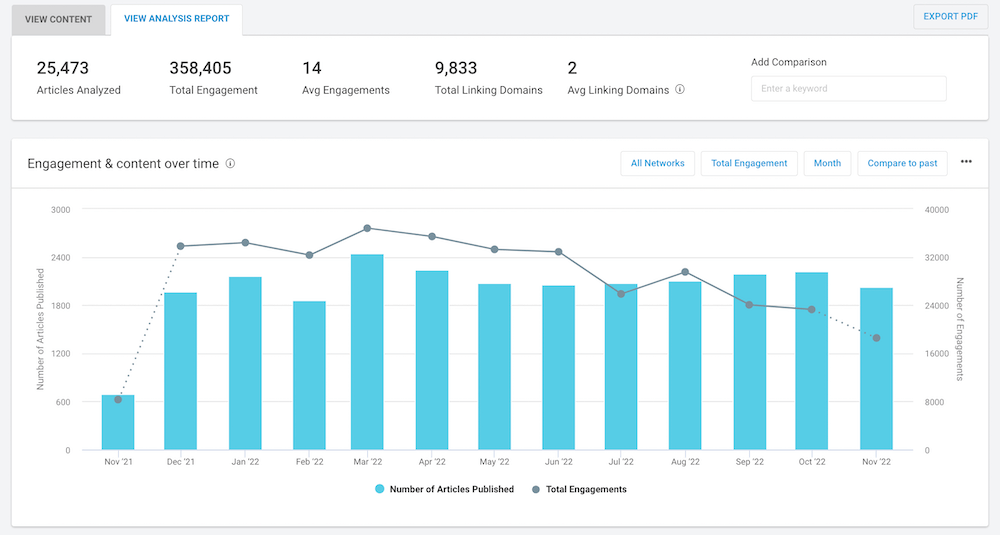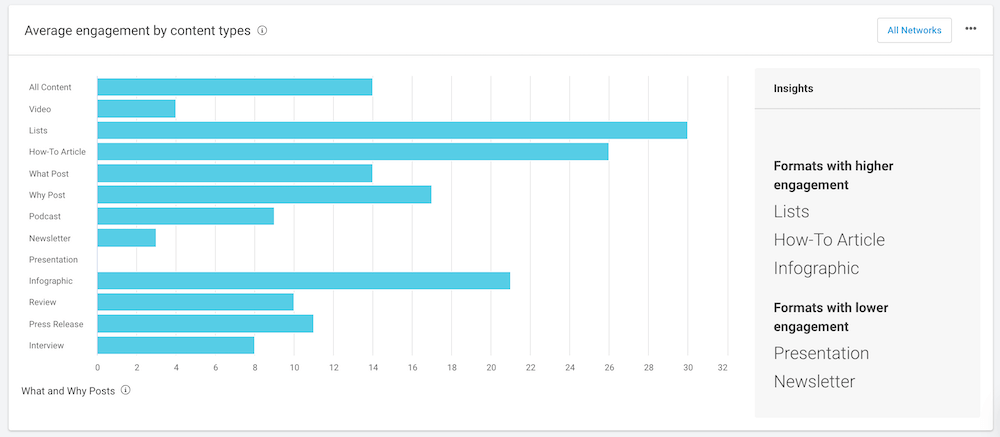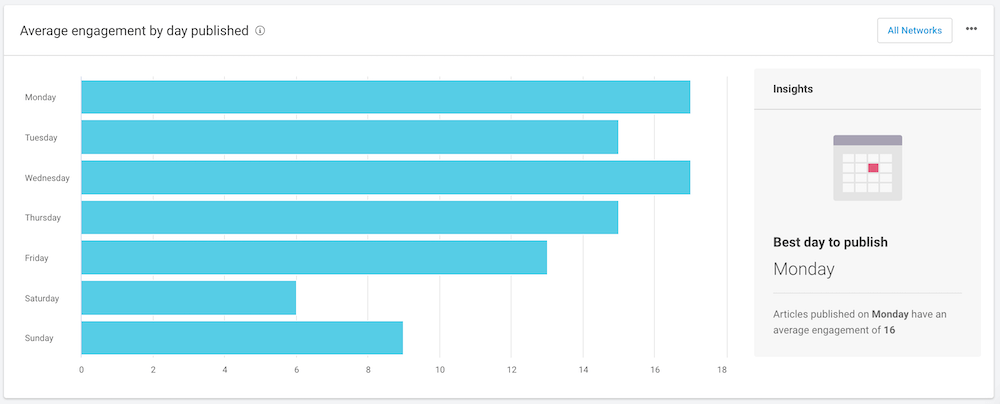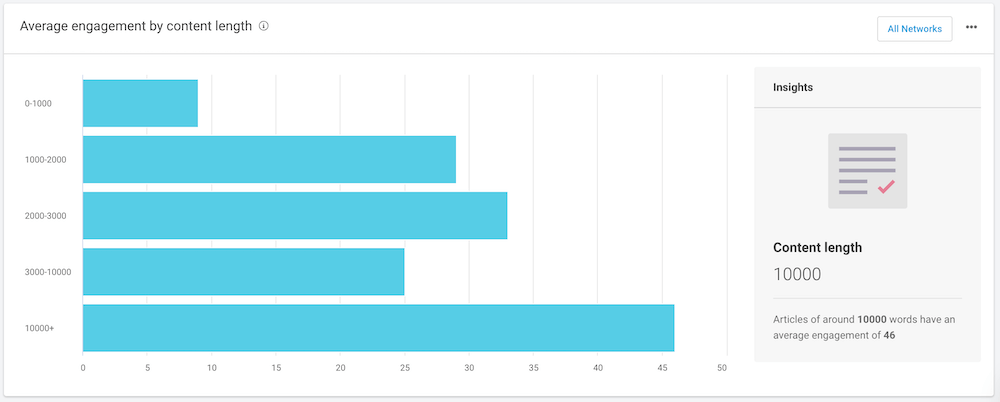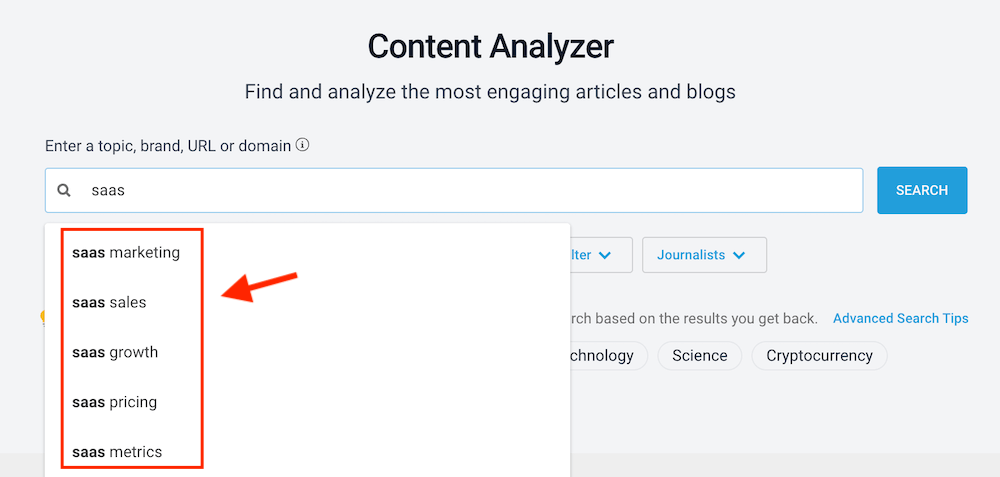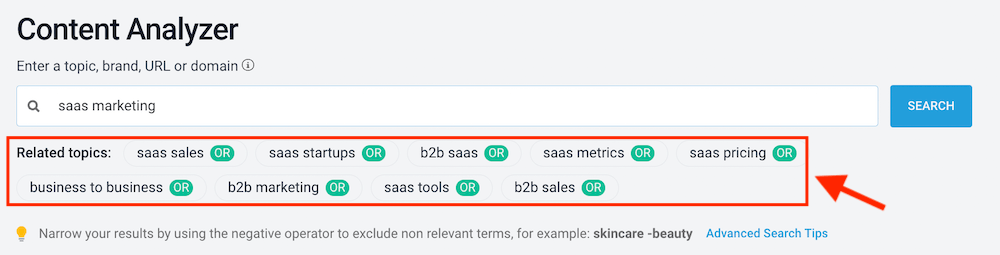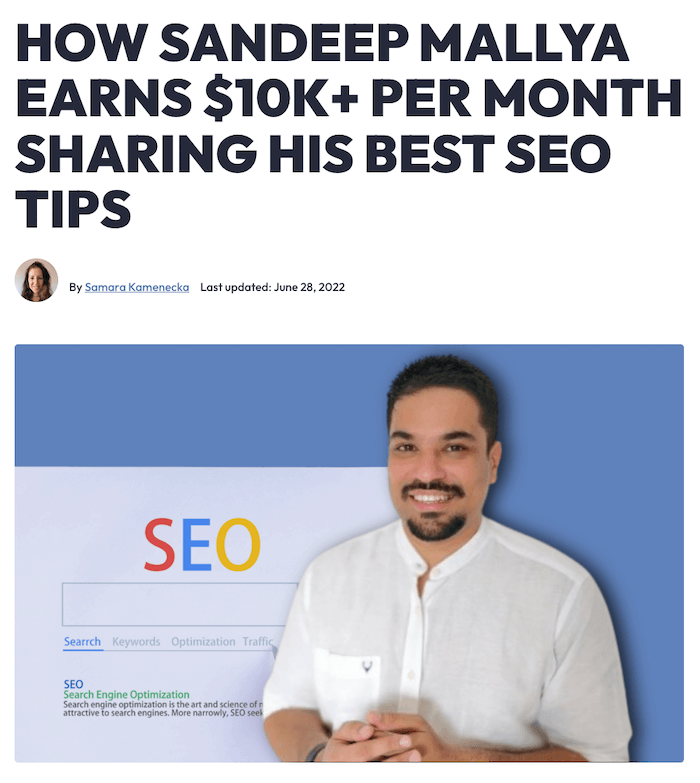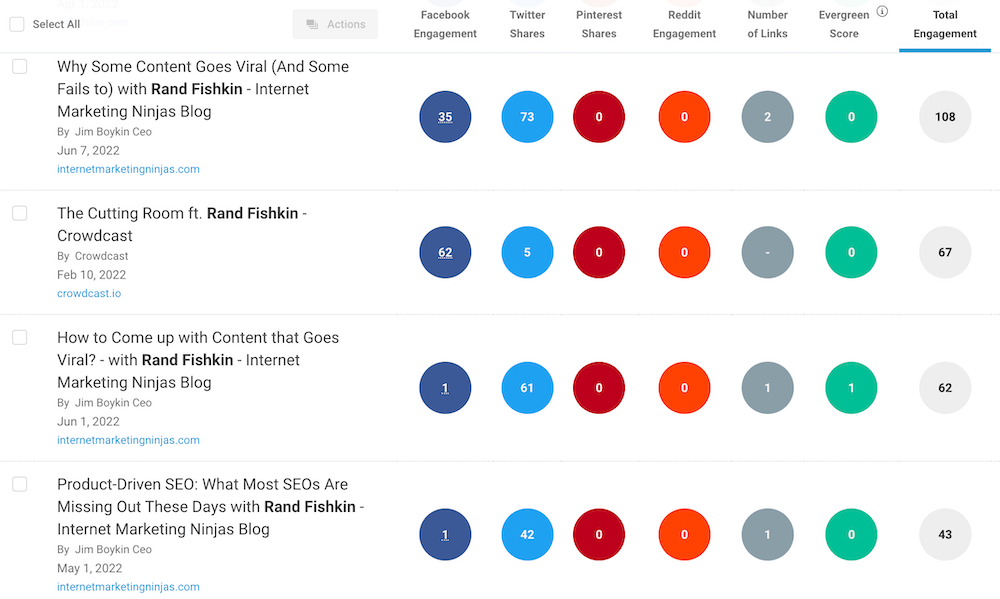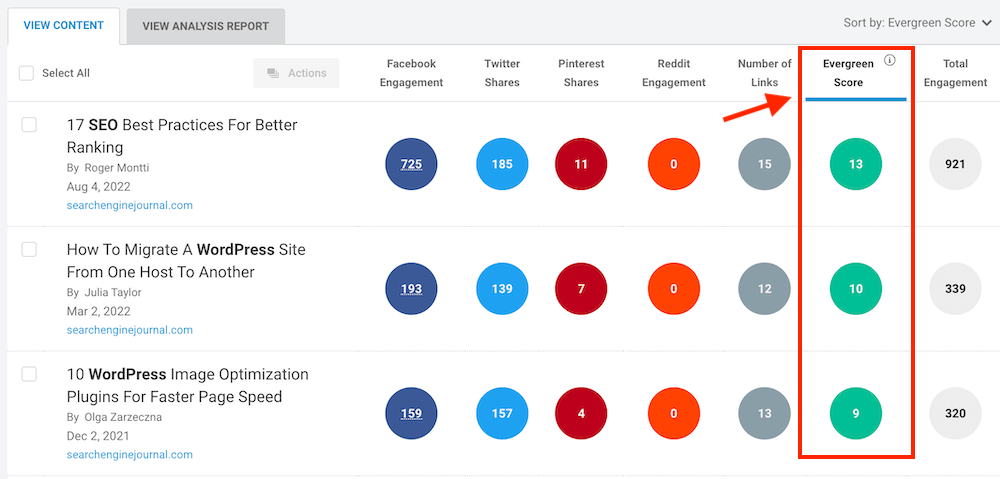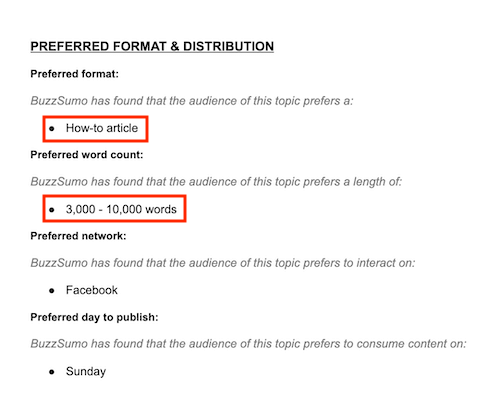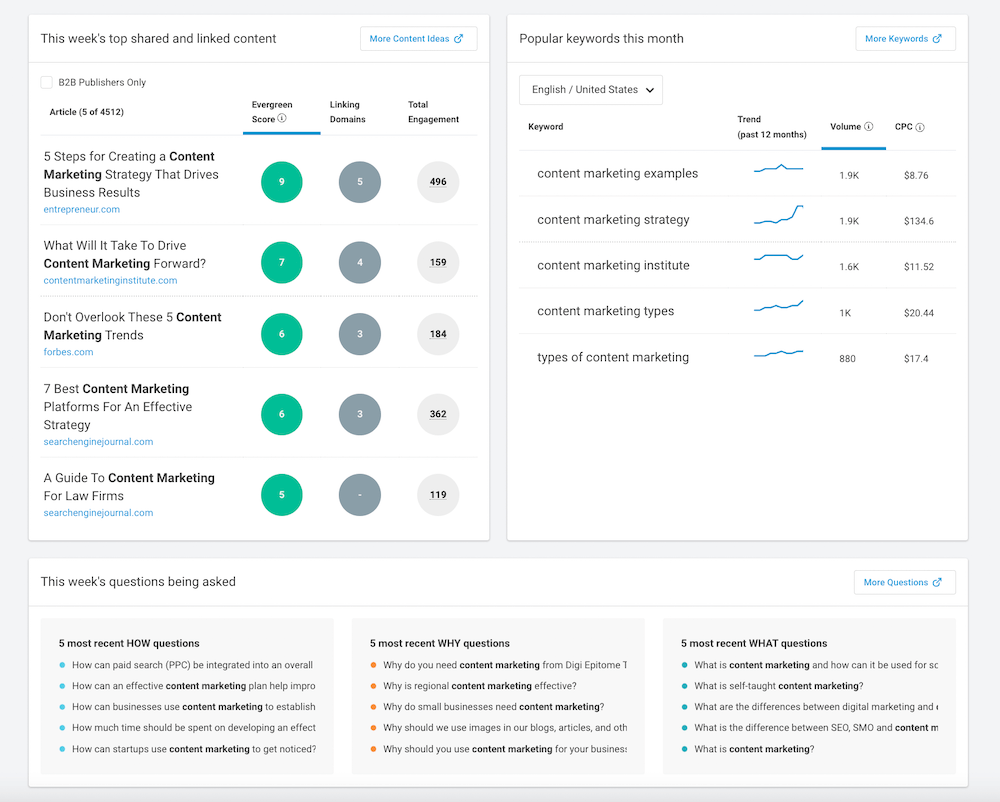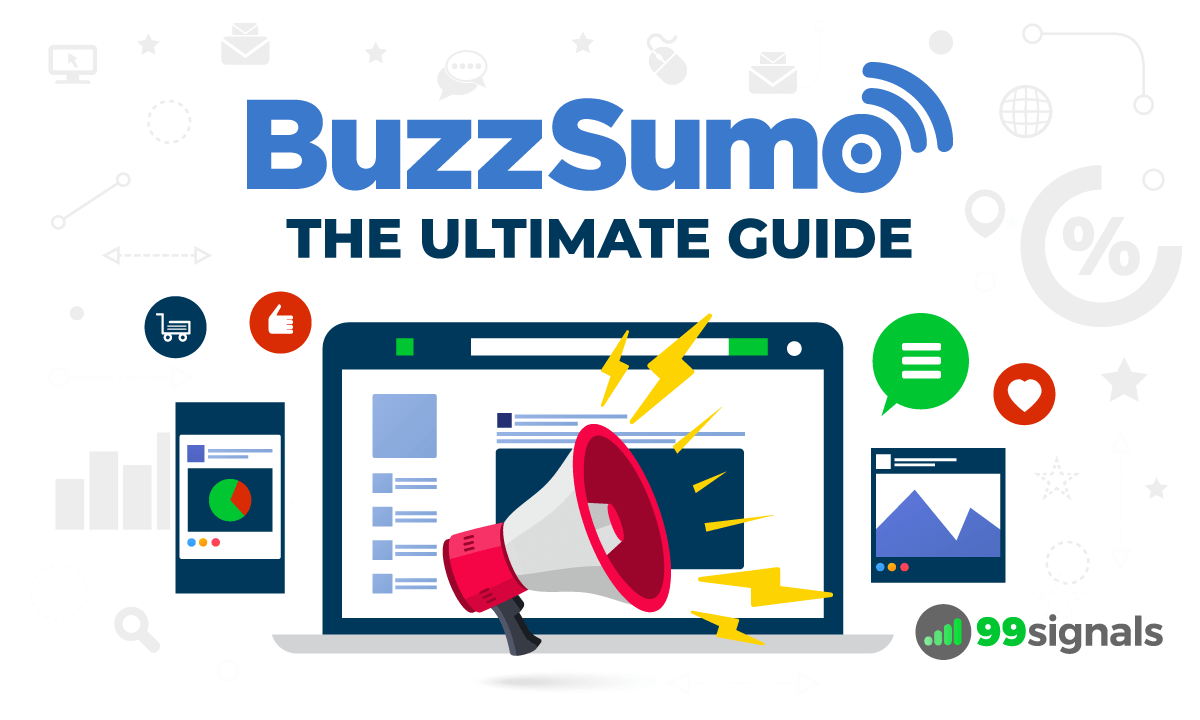BuzzSumo allows you to see the most popular content for any topic or website, track social media and SEO metrics, monitor brand mentions, do a competitor analysis, social media analysis, and more. The only problem is that a new user can easily get overwhelmed while trying to figure out the nitty-gritty of the tool because it is stacked with so many features. But don’t worry — we’ve got you covered! In this BuzzSumo guide, we’ll share 18 actionable techniques to use BuzzSumo to boost your SEO and content marketing efforts. It’s the only guide you need to get the most out of BuzzSumo and unlock key marketing insights. By the end of the post, you’d have mastered all the essential features that BuzzSumo has to offer. Let’s get started. Important note: You’ll need an active BuzzSumo account subscription to put these 18 actionable tactics into action. If you don’t have an existing BuzzSumo account, I’d urge you to sign up for a 1-month free trial of BuzzSumo Pro by clicking the link below. Try BuzzSumo FREE for 30 days
How to Use BuzzSumo: 18 Actionable Tips
1. Find Great New Content Ideas
BuzzSumo is best known for its Content Analyzer tool, which lets you find the best-performing headlines and engagement metrics for different social media platforms across days, weeks, months, and years.
How to Use BuzzSumo: 18 Actionable Tips1. Find Great New Content Ideas2. Analyze Your Competitors for New Content Ideas3. Find Question-based Keywords4. Do a Facebook Page Analysis5. Identify the Best Industry Influencers6. Monitor Your Brand Mentions7. Monitor Your Best Keywords8. Monitor Your Competitors’ Brands9. Create Better Infographics10. Generate Content Ideas from Reddit11. Find Top Bloggers and Authors in Your Industry12. Create a Trending News Feed13. Spot Content Trends and Patterns14. Find More Keyword Ideas with BuzzSumo Suggest15. Find Interview Opportunities16. Find Evergreen Topics for Your Blog17. Create an SEO-focused Content Brief18. Create the Perfect Content StrategyFinal Thoughts
The secret to using Content Analyzer to its maximum potential is to have great topics in mind. It’s important not to be super specific about the topics because the results may be underwhelming. At the same time, you should ensure the keywords have enough search volume to justify a new piece of content. Which is why it’s always best practice to use the Topic Explorer and Keyword tools within BuzzSumo before you dive deeper into the Content Analyzer tool. You can find both these tools in the Discover section of BuzzSumo.
To get started, enter a broad topic into BuzzSumo’s Topic Explorer tool. To access this tool, navigate to: Discover > Topics Enter a topic related to your industry or niche in the search box and the tool will show a word cloud of content ideas.
You can click on any of these keywords to generate further insights on the keywords. This will open up the engagement graph and tabs that contain an expanded list of relevant articles, questions, and keywords. Below the word cloud, you’ll find a list of related topics that are guaranteed to generate engagement.
For each related topic, you’ll see two sample content ideas and related keywords that people are searching for on Google. Pick a topic from here that best suits your current needs. Next, visit the Keyword tool in BuzzSumo: Discover > Keywords Put your keywords into the search box to get all the important keyword metrics you need to know before you start writing your next post.
Now that you have finally validated your content idea, it’s time to plug these keywords into the Content Analyzer tool. Visit Content > Content Analyzer Simply enter your keywords into the search box and the tool will provide you with a list of the most popular content on the topic.
You’ll be able to see how much engagement each piece of content has received on Facebook, Twitter, Pinterest, and Reddit. In addition, you can see the total number of links pointing to each post and its evergreen score. Evergreen score is a combination of links and engagement an article has received 30 days after publication. The higher the evergreen score, the more relevant it is for the audience.
Once you have the performance metrics for each article for the topic you searched on, you’ll be able to see what kind of content is doing well and use that as a guide for creating new content on that topic.
2. Analyze Your Competitors for New Content Ideas
In addition to keyword-based content research, BuzzSumo also lets you enter a domain into the Content Analyzer search box to reveal the site’s best-performing posts. While you can always check how your site is performing in terms of social media engagement and other performance metrics, the real fun lies in monitoring what your competitors are up to and how you stack up against them. That’s right: BuzzSumo is an excellent competitor research tool. By entering your competitors’ domain into Content Analyzer, you can get a peek into their content strategy, most popular headlines, and generate new content ideas. Here’s how it works: Enter your competitor’s domain in the Content Analyzer search box:
And let the tool do its magic by showing you a list of top-performing posts from your competitor’s site.
Alongside each piece of content you see in the results, you’ll be able to view the amount of engagement it has received on Facebook, Twitter, Pinterest, and Reddit. If you’re looking at it from an SEO perspective, you’ll be able to see each article’s evergreen score and total number of links. You can even view the article’s top sharers and do a full-blown backlink analysis of each article.
The list of top sharers is automatically organized by one of the most important influencer metrics – average retweets. Try BuzzSumo FREE for 30 days
3. Find Question-based Keywords
The best content always answers the most pertinent questions surrounding a specific topic. BuzzSumo’s Question Analyzer lets you see the exact questions people are asking on Quora, Reddit, and 250,000 other forums and blog comment sections. It’s a great way to keep up with what questions are popular in your industry. Not just that, with BuzzSumo’s Question Analyzer, you can find long-tail variations of your target keywords. To access this tool, navigate to: Discover > Questions Enter your keyword phrase in the search box. You’ll find a list of questions surrounding your keywords. You can then use the filters on top to narrow down your search results and cherry-pick the best question-based keywords for your content.
4. Do a Facebook Page Analysis
Despite it being an essential requirement for businesses to have a Facebook page, Facebook’s de facto analytics tool, Facebook Insights, has serious limitations. As such, you can’t unravel deep insights about your page performance on Facebook. Luckily, a third-party tool like BuzzSumo can uncover a lot of these insights for your page and help you bolster your performance and generate more engagement for your posts. With BuzzSumo’s Facebook Page Analyzer, you can optimize your Facebook campaigns, benchmark your Facebook page against competitors, and spot content gaps and opportunities. Indeed, you don’t just discover what your audience is looking for, but also what they are missing out on. The first thing you can do is identify competitors and influencers in your industry. All you need to do is perform a simple keyword search to discover relevant Facebook pages in your industry. To do this, head to: Influencers > Facebook Choose a keyword related to your niche, industry, or influencer. This will help you focus your search and find the most relevant results. The tool will generate a list of pages surrounding your topic.
You can then determine which of your competitors are the most closely aligned. You can select up to 9 of your closest competitors. Next up, you can benchmark your Facebook performance against your top competitors. To do this, navigate to: Content > Facebook Enter the full URL of your competitor’s page or just type the name. Once you’ve selected all the pages you’d like to benchmark, hit the “Analyze” button and let the tool do its magic.
You’ll now see a report of your competitors’ posts that receive the highest amount of engagement (likes, shares, and comments).
Next, hit the “View Analytics Report” tab to view a variety of metrics for the pages you’re analyzing, including estimated engagement over time, posts published over time, and average engagement per post type.
The average engagement per post type will show you what type of posts get engaged with the most. For example, amongst the pages I’m analyzing, HubSpot gets more engagement for image posts than any other post format.
You can use these insights to create an editorial calendar for your Facebook page and schedule posts that have a higher chance of engagement on the platform.
5. Identify the Best Industry Influencers
With BuzzSumo’s Influencer tool, you can identify and collaborate with the best influencers on Twitter, YouTube, and Facebook. There are multiple ways to find influencers on BuzzSumo. Doing a keyword search is perhaps the most popular way to zero-in on industry-relevant influencers. Here’s how you can do it. Navigate to: Influencers > Twitter Choose “Twitter bio includes” from the drop-down menu on the left and type in a keyword in the search box. You’ll then see a list of people who have included your keyword in their Twitter bio.
You can also use the filter “Tweeted articles about” to find influencers who have tweeted about articles on a specific topic…
…or the “Tweeted articles from the website” filter to find people who have tweeted articles from a specific website.
You can also see the specific article they tweeted from the website below each of their profiles. If you type in your own domain in the search box, you can see all the people who shared content from your website. You can also use the “Journalists” profile filter to see the best journalists who are fans of your work.
From here, you can use other advanced filters like “Influencer Activity” and “Influencer Type” and sort the list by average retweets to zero-in on the most relevant influencers. Similarly, you can also use BuzzSumo to find influencers on Facebook and YouTube. Let’s cover Facebook first. Navigate to: Influencers > Facebook Enter a keyword in the search box here and you’ll find a list of influential Facebook pages on the topic.
You can then sort this list by relevance, likes, or followers. To identify YouTube influencers, navigate to: Influencers > YouTube Follow the same drill and you’ll find a list of influencers on YouTube for your specified topic.
You can sort the list of YouTube influencers by relevancy, total subscribers, videos, or total views depending on the metric you’d like to prioritize. Try BuzzSumo FREE for 30 days
6. Monitor Your Brand Mentions
Unlinked brand mentions are a goldmine of backlink opportunities. BuzzSumo has arguably the best brand monitoring features on the market. No tool even comes close to what BuzzSumo can offer in this area (and that includes Google Alerts.) While it’s always good to keep a tab of your brand mentions and monitor the conversations revolving around your brand, the real value in a brand monitoring tool lies in identifying unlinked brand mentions. And this is where BuzzSumo truly excels. In an ideal scenario, whenever someone mentions your brand in their article, they provide a link to your site. But there are times when these brand mentions are unlinked, like in this example below:
With BuzzSumo’s Monitoring feature, you can easily track your brand mentions online and identify unlinked brand mentions. Here’s how you can do this. Navigate to: Monitoring & Alerts > + Create Alert > Brands Enter your brand name here and hit the “Create Alert” button.
Once the alert is setup, you get an email from BuzzSumo whenever someone mentions your brand online. But with the Brand Monitoring tool, you can also generate a report on your overall coverage. You’ll see a list of websites, blogs, and forums that mention your brand. To access this report, scroll below the Total Web Mentions graph to view a list of all your brand mentions online.
The results which include a link icon next to it are sites that have linked to your site. And the results that don’t have this icon are the ones that have omitted a link to your site. Your job now is to identify sites which are worth fetching backlinks from. Reach out to these sites and request them to add links to your brand mentions.
7. Monitor Your Best Keywords
We’ve already explored how you can use BuzzSumo to monitor your brand mentions. Now, let’s examine how you can use BuzzSumo to track mentions of your keywords. For instance, let’s say you publish a post on a list of best cryptocurrency podcasts. You can then start tracking the keywords “cryptocurrency podcasts” to see where and when influential bloggers are using these keywords in their content. If you’re using a keyword phrase with multiple words, make sure you include the “Exact Match” filter.
Once the tracker is on, you’ll get email alerts whenever these keywords are used. You can then approach authoritative sites that are writing on this topic and share your post about cryptocurrency podcasts. This is a great way for you to earn backlinks for your newly-published blog posts. Similarly, you can make a list of your best keywords and start tracking their mentions on BuzzSumo and unlock a ton of link building opportunities.
8. Monitor Your Competitors’ Brands
You can use BuzzSumo to not just monitor your brand mentions, but also your top competitors’ brand mentions. Why is this important? Because it can reveal some potential marketing opportunities for your brand. For instance, if your competitor has discontinued a specific product or service or feature, but you’re still offering it, you can focus your marketing efforts to win over their disgruntled customers. A few years back, Moz discontinued their two most popular content marketing tools, Followerwonk and Moz Content, to focus more on their SEO tools. This presented their top competitors, which included BuzzSumo, to double down their marketing efforts to win over frustrated Moz users. You can do the same for your brand by tracking your competitors’ brand mentions. To track your competitors’ brand mentions, visit: Monitoring & Alerts > + Create Alert > Brands Enter your top competitor’s brand name here. If you wish to track certain keywords typically associated with your competitor’s brand, you can enter them in the “Keywords” box, so you can track mentions of only those specific keywords.
Once the alert is setup, you’ll know what’s being published about them, whether they are launching a new feature or product, and whether they are discontinuing a feature. Most importantly, you’ll be able to see if there are any link collaborations between them and journalists and bloggers.
9. Create Better Infographics
I’ve written extensively on my blog about creating visually-appealing infographics and then using them as content marketing assets (or link baits) to fetch authoritative backlinks. But it’s easier said than done. Designing an infographic that stands out in a sea of infographics online is not an easy task. Luckily, with a tool like BuzzSumo, you can improve your chances of creating an insightful infographic. Here’s how: Enter your target keywords in the Content Analyzer search box and generate a list of posts for your topic. In the results page, select “More Filters” and under “Content Type,” deselect everything except “Infographics.”
You’ll then see a list of infographics alongside their engagement numbers. The ones with the most shares and engagement are the infographics you can take inspiration from.
To double the impact of your infographic, you’ll need to make sure your infographic shares unique insights and is better designed than the rest of the infographics on the same topic. While you can use free design tools like Canva and Venngage, you’ll need to invest some time and effort to create an infographic that really stands out. For this, I’d recommend a service like Design Pickle, where you can hire a professional graphic designer dedicated to your design needs. Design Pickle’s basic plan is priced at $499/month, since it’s a premium design service. But with a dedicated graphic designer by your side, you can sleep easy knowing that someone with a deep design experience is working on your visuals.
10. Generate Content Ideas from Reddit
Reddit has a repository of subreddits on any given topic. For instance, marketers can hang out in these popular marketing subreddits. Taking the example of my own blog, I frequently write articles on SEO and entrepreneurship. The two most popular subreddits in these categories are /r/SEO and /r/Entrepreneur, and I frequently get content ideas from these places. Luckily, BuzzSumo makes it easy to find the most engaging posts for any subreddit. Without a tool like BuzzSumo, I’d have to manually sift through thousands of posts to find the most relevant and trending questions for the topics I’d like to cover on my blog. While the content tools on BuzzSumo show you the level of engagement for posts on any topic, BuzzSumo’s Question Analyzer tool is the tool you can depend on to get fresh content ideas from Reddit. With this tool, you can search any subreddit for questions and the tool will show the question topics and the full list of questions. You can also search for questions on a topic across the whole of Reddit. To use this feature, navigate to: Discover > Questions > Search by subreddit In the search box, enter the name or the URL of the subreddit you’d like to analyze.
You can then see all the questions that are frequently asked on this subreddit. Similarly, when you visit the “View Related Themes” tab, you can view the specific topics discussed on this subreddit. Super nifty feature if you’re ever in need of fresh content ideas. Try BuzzSumo FREE for 30 days
11. Find Top Bloggers and Authors in Your Industry
BuzzSumo can help you find the most influential authors and bloggers in your industry. You can take inspiration from their work, get a ton of fresh content ideas, or engage in reciprocal link building. To access this feature, visit: Influencers > Twitter Just enter a popular keyword in your industry to see a list of authors, alongside the total number of articles published and the average engagement their articles receive. Now comes the fun part. Select the “Influencer Type” filter and flick the “Blogger” switch on.
You can further narrow down the list by selecting the “View only journalists” option in the “Journalists” filter.
This will show you a list of authors from super authoritative publications who get more reach and engagement on Twitter.
You can also click on “View Top Content” to view a list of top articles in Content Analyzer. Now why is this information useful? The number one benefit is perhaps to be inspired by the works of your favorite writers. Secondly, when you do publish a piece of content that’s worth sharing, you can share the same with these industry influencers and invite them to share your content with their network. And finally, you can engage in reciprocal link building. Since these influencers write on the same topics that you cover, you can find strategic link building opportunities on their websites. With the last two techniques, you need to do email outreach the right way, otherwise you’re potentially ruining any chance of building a relationship with industry experts. To that end, here’s a pretty useful guide on email outreach by Semrush.
12. Create a Trending News Feed
If you want to be up to speed with the latest news in your industry, BuzzSumo has you covered. You can set up your own 24-hour trending news feed for the topic you care about. From your BuzzSumo dashboard, navigate to: Discover > Trending From here, click on the “+Create Feed” button under the “Custom Feeds” tab. Give your custom feed a name and choose the topics you’re interested. For example, as an SEO practitioner, I’d be most concerned with news stories that revolve around Google, WordPress, Backlinks, Google Analytics, and YouTube.
You can also set content filters if you’d like to exclude certain keywords and set language and country filters. Once your custom feed is setup, you can revisit it every time you use BuzzSumo to see the trending news stories on the topics you’re interested in.
Each news story that you see in your feed will have a trending score. The trending score of an article indicates its speed of engagement or how viral that article is likely to be.
13. Spot Content Trends and Patterns
You may already know how useful Google Trends is in spotting content trends. But BuzzSumo’s Content Analysis report takes it to the next level. BuzzSumo calls this report its “best kept secret.” Perhaps because not many users know the top-level insights they can gain by using it. To access this report, enter a specific topic or keyword in the Content Analyzer search box. In the resulting report, visit the “View Analysis Report” tab. This report gives you a top-level view of the engagement metrics surrounding your topic and breaks it down into insightful charts. You can then use these charts to improve your content strategy. For instance, the “Engagement and Content Over Time” chart shows the volume of content published by day, week, or month, alongside total and average engagements for each social channel.
You can use this chart to check whether a topic is increasing or declining in popularity. The Content Analysis Report has a few other tricks up its sleeves, like the “Average engagement by content types” chart, which shows you what type of content gets shared the most…
…and the “Average engagement by day published” chart, which shows you the average engagement that occurred on each day of the week across all networks.
… and the “Average engagement by content length” chart, which shows how different content lengths affect share rates on each social network.
You can use these insights to inform and improve your next piece of content.
14. Find More Keyword Ideas with BuzzSumo Suggest
Here’s a little-known hack to generate keyword ideas from BuzzSumo — use the BuzzSumo Suggest feature. BuzzSumo Suggest works just like Google autocomplete. Visit “Content Analyzer” and then start typing your keywords in the search box. As you type, you’ll notice related keyword suggestions from BuzzSumo.
Just select one of these keyword phrases and also check out the topics listed in the “Related topics” section situated right below the search box.
It’s one of the easiest ways to stumble upon potential keywords in your niche.
15. Find Interview Opportunities
Doing interviews on industry-leading publications, blogs, and podcasts is a great way to showcase your expertise, build your personal brand, and get a ton of referral traffic to your website.
But finding great interview opportunities can be a difficult task. BuzzSumo can help you find great interview opportunities. First, you need to find an influencer or a leading blogger in your niche. Let’s take Rand Fishkin, former Wizard of Moz and SparkToro co-founder, as an example. The reason I picked Fishkin is because he’s been interviewed by several top marketing blogs, publications, and podcasts over the years. Once again, let’s use BuzzSumo’s Content Analyzer to find the resources we are looking for. Visit Content > Content Analyzer Enter the name of the industry influencer in the search box. When I searched for “Rand Fishkin” on BuzzSumo, I found all the results on page 1 to be places where he’s been interviewed.
You can do the same for an influencer or expert in your niche and find potential interview opportunities to showcase your expertise and build your personal brand. Try BuzzSumo FREE for 30 days
16. Find Evergreen Topics for Your Blog
Evergreen content is content that stays fresh and relevant for a long period of time. Evergreen posts don’t just tend to rank higher on Google, but also attract a lot of natural backlinks and social shares. If you’re looking for evergreen content ideas, you can take inspiration from the top evergreen headlines you find on BuzzSumo. Evergreen articles will have a higher Evergreen Score, an article ranking system developed by BuzzSumo. It measures the growth in engagements and links an article continues to receive 30 days after the article is published. To find evergreen topics on BuzzSumo, enter a topic in the Content Analyzer search box and then sort the results by Evergreen Score.
Save the best posts to a new project and revisit them whenever you need inspiration for new evergreen content ideas.
17. Create an SEO-focused Content Brief
A content brief is a set of content guidelines and recommendations that guides the writer in the right direction to produce relevant and engaging content. Whether you operate with a team of writers or are a one-man content machine, a content brief can help you stay focused and keep you aligned with your content goal. Outlining your focus keywords and subtopics is crucial to creating search-friendly content. But it’s easy to get overwhelmed while researching your content and find yourself in a rabbit hole. To avoid this hassle, you can try BuzzSumo’s Brief Generator (available on Plus and Large plans). It generates a data-backed brief around your focus keywords, alongside volume-and-CPC-informed keyword ideas. To do this, navigate to: Discover > Content Ideas Generator Enter your topic in the search box and in the Brief Generator section, hit the “Copy Brief to Clipboard” button to copy the brief to your clipboard.
The content brief will include a bunch of interesting information, including:
Keyword ideas and metrics to include Top content examples External link opportunities (in the form of top headlines) Topic suggestions Structure ideas from top SEO content Questions to answer Word count guidelines Content type and format advice
The brief will include the week’s top 3 trending articles on your topic, top 3 inspiring top-shared/linked articles, and more importantly, top 3 ranking competing articles.
You’ll also find the top 3 keywords and top 3 questions related to your topic. This will give you a good indication of the search intent behind these keywords. The brief will also include subtopics and link building ideas. The last section of the brief also outlines the preferred format for your topic. For instance, when I searched for “link building” on BuzzSumo, I found that the preferred format is an how-to article with a preferred word count of 3,000-10,000 words.
You’ll also see the preferred social network where your article can receive the maximum engagement.
18. Create the Perfect Content Strategy
Content Ideas Generator is a relatively new tool in BuzzSumo’s toolkit. Not to be confused with Content Analyzer (BuzzSumo’s content research tool), the Content Ideas Generator tool brings together a plethora of ideas from across BuzzSumo, including:
Headlines Subheadings Keywords SERP results Questions Topics And other handy content engagement data
To access this tool, visit: Discover > Content Ideas Generator Enter a topic or keyword here to generate a comprehensive content ideas report. Here’s a quick glimpse of what the report includes:
With this tool, you can come up with a bunch of creative ideas for researching, creating, and distributing your next piece of content.
Final Thoughts
As you can see, you can use BuzzSumo to do a ton of optimizations and improvements to your content and SEO. From finding great new content ideas to full-blown competitor analysis to identifying the most popular content and influencers in your niche, BuzzSumo offers everything and more to streamline your content marketing efforts. If you haven’t used it before, sign up for a free 1-month trial of BuzzSumo and test out all the actionable tips and tactics discussed in this BuzzSumo guide. Try BuzzSumo FREE for 30 days If you found this article useful, please share it on Twitter using the link below:
On-Page SEO Guide: 20 Actionable Tips to Boost Your Rankings SEO Tools Showdown: Semrush vs Ahrefs vs Moz vs SpyFu 10 Actionable Things You Can Do with Semrush to Boost Your Traffic