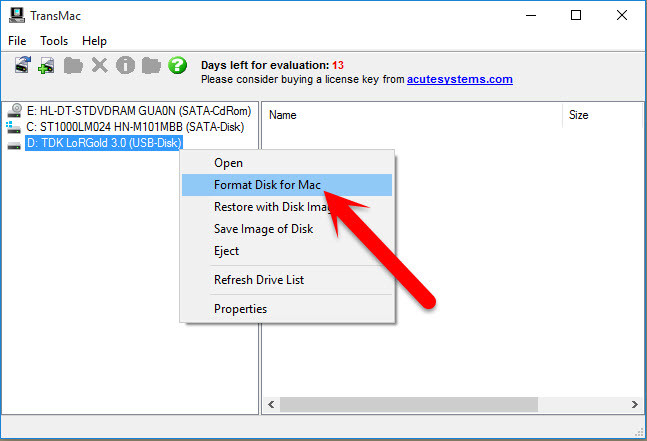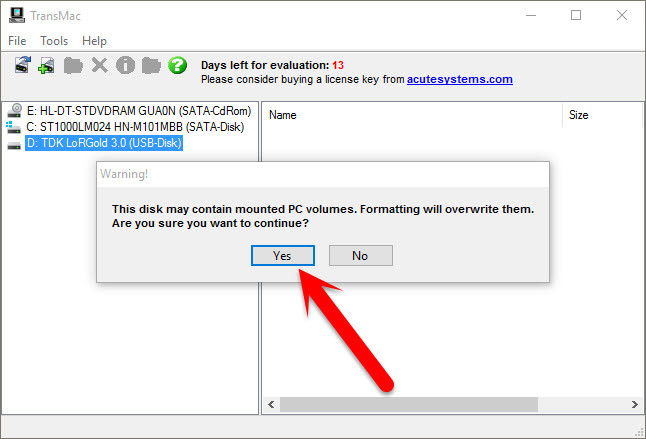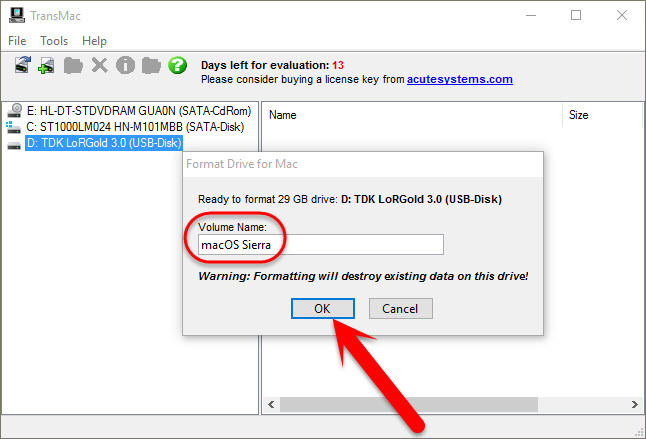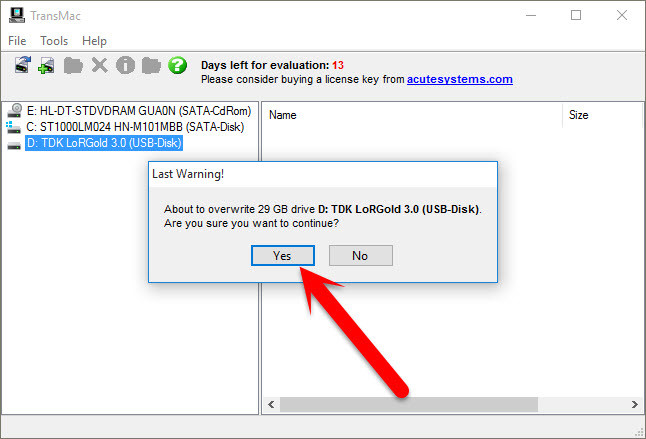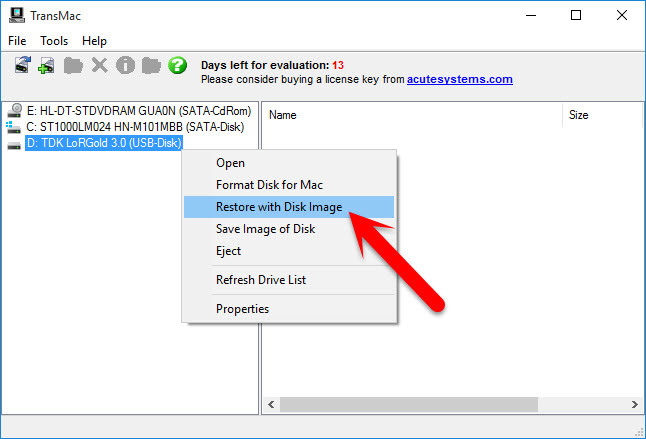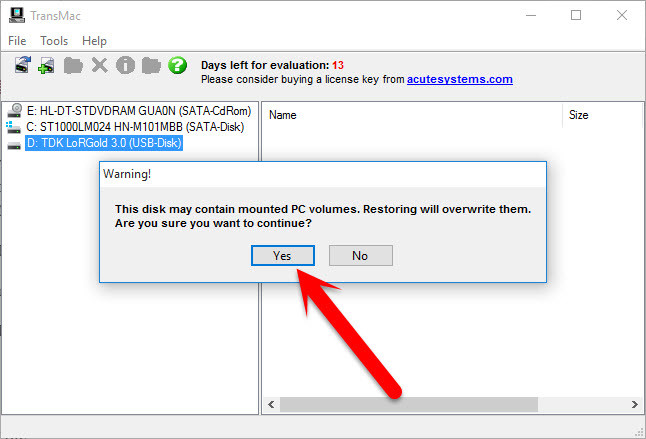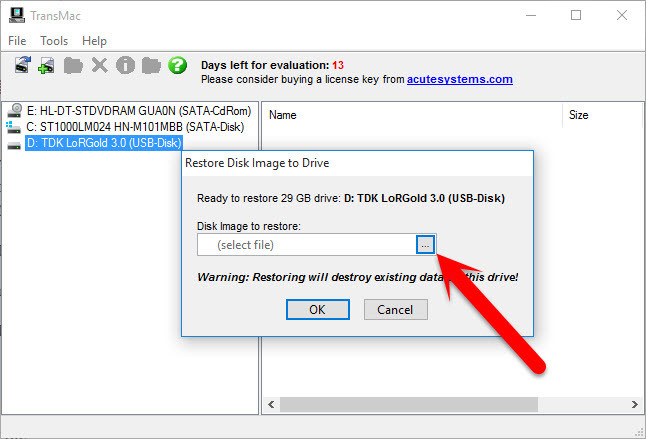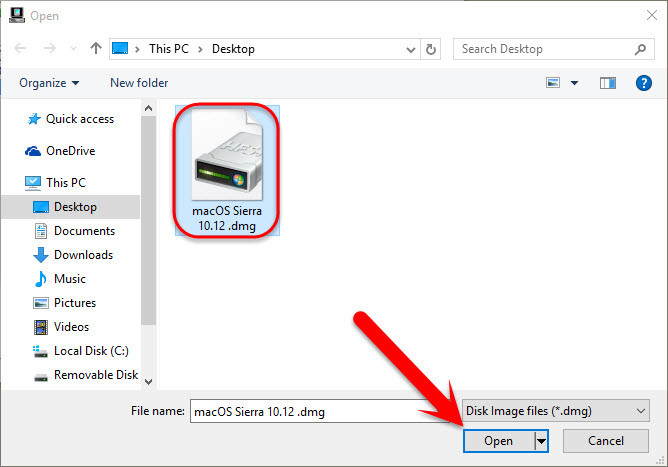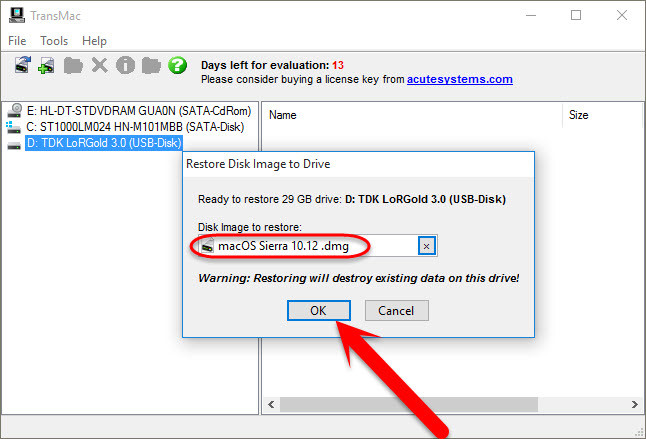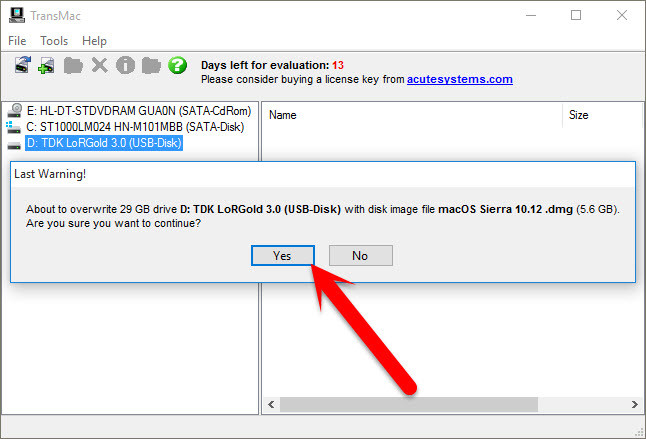Also, you’ll get some information about “TransMac” software. What is “TransMac Software”? From where to download? How does it work?
What is TransMac Software?
TransMac from Acute Systems is Windows software that can copy and manage files and folders on Apple drives and devices, including Mac-formatted hard drives, flash drives, and other storage devices, as well as open and burn disc images and .dmg and .sparseimage files. It’s shareware that you can try for free for 15 days. Recent updates include an improved open file dialog, speed enhancements, and Windows 8+ compatibility. TransMac for Windows can open Macintosh format disk drives, flash drives, CD/DVD/Blu-ray media, dmg, dmg part, sparse bundle and sparse image files. Features: create, compress and expand Mac dmg disk images, built-in CD/DVD burner to burn ISO and dmg files. The new version is also compatible with Windows 10. Now you need the following materials to create bootable USB Installer for macOS Sierra on Windows 10 with TransMac. Note: The macOS Sierra dmg file is the beta version for DB and the full version as soon it releases then you will get the full dmg file for macOS Sierra as soon as possible.
Create Bootable USB Installer for macOS Sierra Using TransMac
To create bootable USB installer for Mac in order to Install macOS Sierra on Windows, Mac or on VirtualBox, you have to create bootable USB flash drive. Let’s get started that how to do it. Step #1. First, you have to download TransMac software for Windows and install it on your computer. The Installation process is very easy and everyone can do it without any problem. Once you’ve installed then you will see the screenshot below. Insert your USB Flash drive and Right-click on the flash that you want to create bootable for macOS Sierra with TransMac software then choose “Format Disk for Mac“. Step #2. Now, a warning message will be shown to you. Click “Yes“. Step #3. Here, a new dialog box will pop up, type a name for the volume to format it for Mac and click “OK”. Step #4. On the Last Warning message, click “Yes”. Step #5. Now after formatting the flash drive for Mac, again Right-click on the flash then choose “Restore with disk image“. Step #6. Now, a warning message will be shown to you. Click “Yes“. Step #7. A new dialog box will pop up, click on the three dots. Step #8. Now select your macOS Sierra.dmg file and click on “Open”. Step #9. After choosing the macOS dmg file, click “OK” button. Step #10. Click “Yes” on the Last Warning pop up message and this is going to take around 20 to 35 minutes.
Conclusion
It’s done now! Your USB Flash drive is ready for installing Mac operating system on Windows or on Mac itself. So this was all about, how to create bootable USB Installer for macOS Sierra on Windows 10 with TransMac. If you faced any problem tell us below by comment, feel free to tell us. we’re waiting for your suggestion.