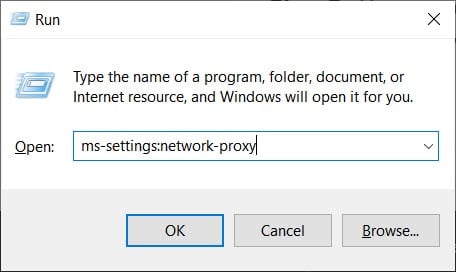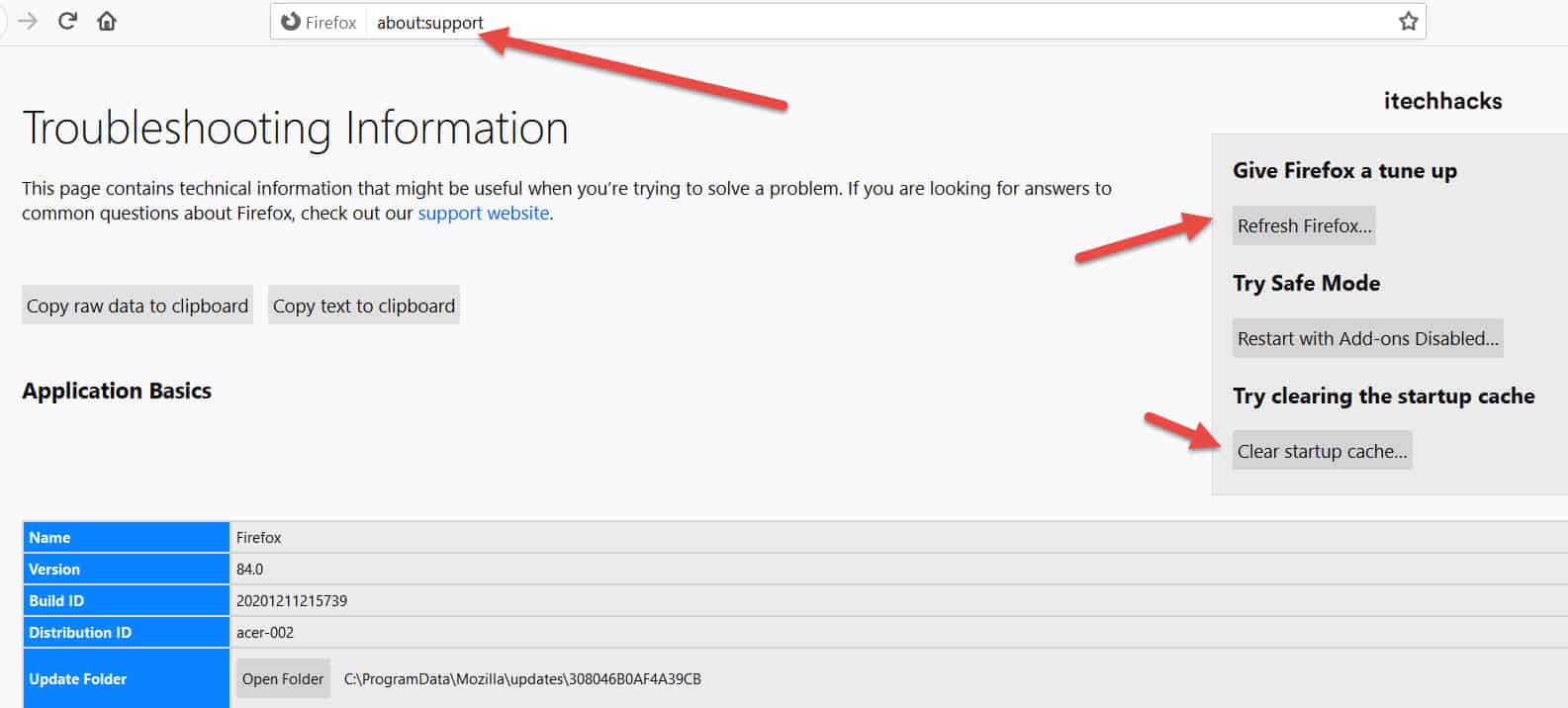Several Firefox users have been reportedly experiencing a Secure Connection error while trying to access websites through it. A message saying Secure Connection Failed is displayed on the screen along with PR_END_OF_FILE_ERROR this error code. This error basically means that your browser is not able to establish a secure connection due to the fact that all SSL cipher suites got failed.
What are SSL Cipher Suites?
Cipher suites are sets of instructions on how to secure a network through SSL (Secure Sockets Layer) or TLS (Transport Layer Security). Thus, here we are with all the information about the Secure Connection Failed error along with a detailed guide to fix it on your Firefox web browser. ALSO READ: How To Fix Network Protocol Error on Mozilla Firefox
What Makes the PR_END_OF_FILE_ERROR error on Firefox?
- VPN / Proxy interference.
- Corrupted Firefox profile.
- Incorrect cipher variants.
- Third-party security software interference.
These are some of the most prominent reasons which can lead to PR_END_OF_FILE_ERROR Secure Connection Failed error on your Firefox browser. Below, we have listed some of the most useful methods along with their steps, which you can execute to fix the PR_END_OF_FILE_ERROR Secure Connection error on your Firefox browser. Beheben Sie pr_end_of_file_error
Method 1: Disable VPN or Proxy Connection.
If you are using a VPN or Proxy, you must execute this method before any other. Follow the steps listed below to disable them.
To uninstall VPN application:
Step 1- Press the Windows key and R simultaneously to open up a Run dialog box. Step 2- Type ‘appwiz.cpl’ in the text box and press Enter to open up the Programs and Features menu.
Step 3- Here, in the User Account Control (UAC) prompt, click on Yes to grant administrative privileges. Step 4- In the Programs and Features screen, search for the VPN installed on your PC. Once found, right-click on it and select Uninstall from the dialog box that appears on your screen. Then, follow the on-screen instructions to successfully uninstall the VPN from your PC and fix the Secure Connection error on Firefox.
To Disable Proxy Server:
Step 1- Press the Windows key and R simultaneously to open up a Run dialog box. Step 2- Type ‘ms-settings:network-proxy’ in the text box and press Enter to open up the Settings app’s Proxy tab.
Step 3- Here, scroll down to the Manual proxy setup section and disable the toggle for ‘Use a proxy server‘. Check if the error has been fixed. If not, go ahead with the next method. ALSO READ: How to Fix ERR_SPDY_PROTOCOL_ERROR in Chrome
Method 2: Create a New Firefox Profile.
Step 1- Open Firefox on your PC and go to the navigation bar. Here, paste ‘about:profiles’ and hit Enter to open the Profile section of Firefox. Step 2- Here, click on ‘Create a New Profile‘ under the About Profiles section.
Step 3- In the Create Profile Wizard, click on Next to go to the next menu. Step 4- Now, assign a name for your profile and click on ‘Finish‘ to generate a new Firefox profile. Now, restart Firefox and check if the Secure Connection error has been fixed. If not, go ahead with the next method.
Method 3: Refresh the Firefox Browser.
If you have tweaked the SSL settings of Firefox at some point, it might lead to enforce some cipher variants that are not supported by Firefox or a particular website. To fix this error, follow the steps listed below. Step 1- Launch Firefox on your PC and click on the action button located at the screen’s top-right. Step 2- Then, click on Help » Troubleshooting Information from the list of options. or you type ‘about:support‘ in the address bar and hit Enter.
Step 3- In the Troubleshooting Information tab, click on the Refresh Firefox option located under the Give Firefox a tune-up section. Step 4- A dialog box will appear on your screen. Click on ‘Reset Firefox‘ on it to confirm and initiate the process. Wait till Firefox gets refreshed. Then, restart the browser and check if the error has been fixed. If not, go ahead with the next method.
Method 4: Uninstall Third-party security software.
Several users have reported this error due to security software such as Avast, Kaspersky, BitDefender, ESET, etc. You can fix the Secure Connection error by disabling real-time protection while accessing the website or uninstalling the security software.
Method 5: Reinstall Firefox.
If all the above-listed methods fail to fix the Secure Connection error, you are only left with one option: uninstall and reinstall Firefox on your PC. ALSO READ: Fix: No Video With Supported Format, Mime Type Found Error
Q1. How to fix a secure connection failed error on Firefox?
There are several methods that you can use to fix the Secure Connection error on Firefox. These methods along with their detailed steps are listed above.
Q2. What is PR_END_OF_FILE_ERROR?
The PR_END_OF_FILE_ERROR is a Secure Connection Failed error generally faced by Firefox users. It is generally caused due to VPN / Proxy interference, Corrupted Firefox profile, Incorrect cipher variants, or Third-party security software interference.
Conclusion:
This is all you need to know about the PR_END_OF_FILE_ERROR ‘Secure Connection Failed’ Firefox Error and the methods you can execute to fix it. The steps involved in each of these methods are easy to understand and execute. If you know of any better method to fix this error, then please let us know about it in the comments section below.
Δ